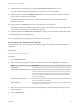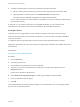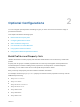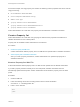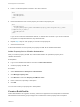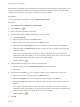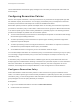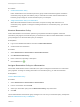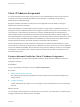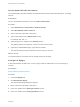6.2
Table Of Contents
- IaaS Configuration for Cloud Platforms
- Contents
- IaaS Configuration for Cloud Platforms
- Configuring IaaS
- Configuring IaaS for Cloud Checklist
- Custom Properties in Machine Provisioning, Blueprints, and Build Profiles
- Bringing Resources Under vRealize Automation Management
- Configure Machine Prefixes
- Create a Business Group
- Managing Key Pairs
- Cloud Reservations
- Optional Configurations
- Preparing for Provisioning
- Choosing a Cloud Provisioning Scenario
- Preparing for Amazon Provisioning
- Preparing for OpenStack Provisioning
- Preparing for Virtual Machine Image Provisioning
- Preparing for Linux Kickstart Provisioning
- Preparing for WIM Provisioning
- Creating a Cloud Blueprint
- Configuring Advanced Blueprint Settings
- Managing Cloud Infrastructure
- Monitoring Workflows and Viewing Logs
- Machine Life Cycle and Workflow States for Cloud Platforms
5 Configure a network path for machines provisioned by using this reservation.
a Select a network path for machines provisioned on this reservation from the Network table.
b (Optional) Select a network profile from the Network Profile drop-down menu.
This option requires additional configuration to configure network profiles.
You can select more than one network path on a reservation, but only one network is selected when
provisioning a machine.
At this point, you can save the reservation by clicking OK. Optionally, you can configure email
notifications to send alerts out when resources allocated to this reservation become low.
Configure Alerts
Optionally, you can configure alerts to send notifications whenever reservation resources are low.
Alerts are an optional step in the reservation configuration. If you do not want to set alerts, click OK to
save your reservation.
If configured, alerts are generated daily, rather than when the specified thresholds are reached.
Important Notifications are only sent if emails are configured and notifications are enabled. See Tenant
Administration.
Prerequisites
Specify Key Pairs and Network Settings.
Procedure
1 Click the Alerts tab.
2 Set capacity alerts to On.
3 Use the sliders to set thresholds for resource allocation.
4 Type one or more user email addresses or group names to receive alert notifications in the
Recipients text box.
Press Enter to separate multiple entries.
5 Select Send alerts to group manager to include group managers in the email alerts.
6 Choose a reminder frequency (days).
7 Click OK.
Tenant administrators and business group managers can create blueprints. You can configure optional
policies such as reservation policies.
IaaS Configuration for Cloud Platforms
VMware, Inc. 32