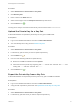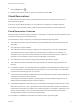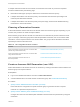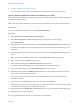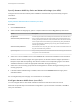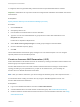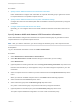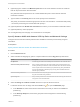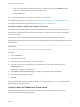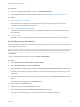6.2
Table Of Contents
- IaaS Configuration for Cloud Platforms
- Contents
- IaaS Configuration for Cloud Platforms
- Configuring IaaS
- Configuring IaaS for Cloud Checklist
- Custom Properties in Machine Provisioning, Blueprints, and Build Profiles
- Bringing Resources Under vRealize Automation Management
- Configure Machine Prefixes
- Create a Business Group
- Managing Key Pairs
- Cloud Reservations
- Optional Configurations
- Preparing for Provisioning
- Choosing a Cloud Provisioning Scenario
- Preparing for Amazon Provisioning
- Preparing for OpenStack Provisioning
- Preparing for Virtual Machine Image Provisioning
- Preparing for Linux Kickstart Provisioning
- Preparing for WIM Provisioning
- Creating a Cloud Blueprint
- Configuring Advanced Blueprint Settings
- Managing Cloud Infrastructure
- Monitoring Workflows and Viewing Logs
- Machine Life Cycle and Workflow States for Cloud Platforms
3 Configure Amazon AWS Alerts (non-VPC)
You can configure alerts to send email notifications whenever reservation resources are low.
Specify Amazon AWS Reservation Information (non-VPC)
Each reservation is configured for a specific business group to grant them access to request machines on
a specified compute resource.
Note After you create a reservation, you cannot change the business group or the compute resource.
Prerequisites
Log in to the vRealize Automation console as a fabric administrator.
Procedure
1 Select Infrastructure > Reservations > Reservations.
2 Select New Reservation > Cloud and select the type of reservation you are creating.
Select Amazon EC2.
3 (Optional) Select an existing reservation from the Copy from existing reservation drop-down menu.
Data from the reservation you chose appears, and you can make changes as required for your new
reservation.
4 Select a compute resource on which to provision machines from the Compute resource drop-down
menu.
When you select an available compute resource, the Name field automatically populates.
5 Select a tenant from the Tenant drop-down menu.
6 Select a business group from the Business group drop-down menu.
Only users in this business group can provision machines by using this reservation.
7 Select a reservation policy from the Reservation policy drop-down menu.
8 (Optional) Type a number in the Machine quota text box to set the maximum number of machines
that can be provisioned on this reservation.
Only machines that are powered on are counted towards the quota. Leave blank to make the
reservation unlimited.
9 Type a number in the Priority text box to set the priority for the reservation.
The priority is used when a business group has more than one reservation. A reservation with priority
1 is used for provisioning over a reservation with priority 2.
10 (Optional) Deselect the Enable this reservation check box if you do not want this reservation active.
11 (Optional) Add any custom properties.
Do not navigate away from this page. Your reservation is not complete.
IaaS Configuration for Cloud Platforms
VMware, Inc. 24