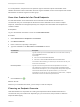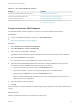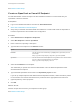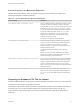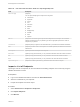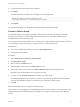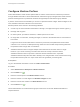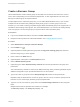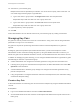6.2
Table Of Contents
- IaaS Configuration for Cloud Platforms
- Contents
- IaaS Configuration for Cloud Platforms
- Configuring IaaS
- Configuring IaaS for Cloud Checklist
- Custom Properties in Machine Provisioning, Blueprints, and Build Profiles
- Bringing Resources Under vRealize Automation Management
- Configure Machine Prefixes
- Create a Business Group
- Managing Key Pairs
- Cloud Reservations
- Optional Configurations
- Preparing for Provisioning
- Choosing a Cloud Provisioning Scenario
- Preparing for Amazon Provisioning
- Preparing for OpenStack Provisioning
- Preparing for Virtual Machine Image Provisioning
- Preparing for Linux Kickstart Provisioning
- Preparing for WIM Provisioning
- Creating a Cloud Blueprint
- Configuring Advanced Blueprint Settings
- Managing Cloud Infrastructure
- Monitoring Workflows and Viewing Logs
- Machine Life Cycle and Workflow States for Cloud Platforms
Create a Business Group
Tenant administrators create business groups to associate a set of services and resources to a set of
users, often corresponding to a line of business, department, or other organizational unit. Users must
belong to a business group to request machines.
To add multiple users to a business group role, you can add multiple individual users, or you can add
multiple users at the same time by adding an identity store group or a custom group to a role. For
example, you can create a custom group Sales Support Team and add that group to the support role. For
information about creating custom groups, see Tenant Administration. You can also use existing identity
store user groups. The users and groups you choose must be valid in the identity store.
Prerequisites
n
Log in to the vRealize Automation console as a tenant administrator.
n
Request a machine prefix from a fabric administrator. See Configure Machine Prefixes.
Procedure
1 Select Infrastructure > Groups > Business Groups.
2
Click the Add icon ( ).
3 (Optional) Select an existing business group from the Copy from existing group drop-down box.
Data from the group you chose appears.
4 Enter a name in the Name text box.
5 (Optional) Enter a description in the Description text box.
6 Select a Default machine prefix.
7 (Optional) Type a default Active directory container for machines provisioned in this group and
press Enter.
The Active Directory container is used only for WIM provisioning. Other provisioning methods require
additional configuration to join provisioned machines to an AD container.
8 Type a user name or group name in the Group manager role search box and press Enter.
Repeat this step to add more than one user or group to the role. You do not have to specify users at
this time. You can create empty business groups to populate later.
9 Type one or more user names or group names in the Send manager emails to text box and press
Enter.
Multiple entries must be separated with commas. For example,
JoeAdmin@mycompany.com,WeiMgr@mycompany.com.
IaaS Configuration for Cloud Platforms
VMware, Inc. 19