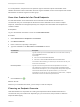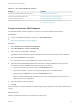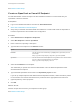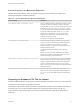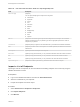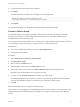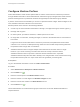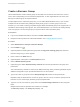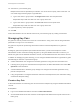6.2
Table Of Contents
- IaaS Configuration for Cloud Platforms
- Contents
- IaaS Configuration for Cloud Platforms
- Configuring IaaS
- Configuring IaaS for Cloud Checklist
- Custom Properties in Machine Provisioning, Blueprints, and Build Profiles
- Bringing Resources Under vRealize Automation Management
- Configure Machine Prefixes
- Create a Business Group
- Managing Key Pairs
- Cloud Reservations
- Optional Configurations
- Preparing for Provisioning
- Choosing a Cloud Provisioning Scenario
- Preparing for Amazon Provisioning
- Preparing for OpenStack Provisioning
- Preparing for Virtual Machine Image Provisioning
- Preparing for Linux Kickstart Provisioning
- Preparing for WIM Provisioning
- Creating a Cloud Blueprint
- Configuring Advanced Blueprint Settings
- Managing Cloud Infrastructure
- Monitoring Workflows and Viewing Logs
- Machine Life Cycle and Workflow States for Cloud Platforms
Configure Machine Prefixes
Fabric administrators create machine prefixes that are used to create names for machines provisioned
through vRealize Automation. Tenant administrators and business group managers select these machine
prefixes and assign them to provisioned machines through blueprints and business group defaults.
A prefix is a base name to be followed by a counter of a specified number of digits. When the digits are all
used, vRealize Automation rolls back to the first number.
Machine prefixes must conform to the following limitations:
n
Contain only the case-insensitive ASCII letters a through z, the digits 0 through 9, and the hyphen (-).
n
Not begin with a hyphen.
n
No other symbols, punctuation characters, or blank spaces can be used.
n
No longer than 15 characters, including the digits, to conform to the Windows limit of 15 characters in
host names.
Longer host names are truncated when a machine is provisioned, and updated the next time data
collection is run. However, for WIM provisioning names are not truncated and provisioning fails when
the specified name is longer than 15 characters.
n
vRealize Automation does not support multiple virtual machines of the same name in a single
instance. If you choose a naming convention that causes an overlap in machine names,
vRealize Automation does not provision a machine with the redundant name. If possible,
vRealize Automation skips the name that is already in use and generates a new machine name using
the specified machine prefix. If a unique name cannot be generated, provisioning fails.
Prerequisites
Log in to the vRealize Automation console as a fabric administrator.
Procedure
1 Select Infrastructure > Blueprints > Machine Prefixes.
2
Click the Add icon ( ).
3 Enter the machine prefix in the Machine Prefix text box.
4 Enter the number of counter digits in the Number of Digits text box.
5 Enter the counter start number in the Next Number text box.
6
Click the Save icon (
).
Tenant administrators can create business groups so that users can access vRealize Automation to
request machines.
IaaS Configuration for Cloud Platforms
VMware, Inc. 18