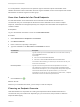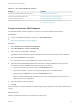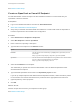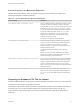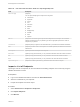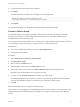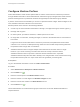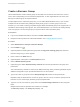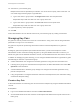6.2
Table Of Contents
- IaaS Configuration for Cloud Platforms
- Contents
- IaaS Configuration for Cloud Platforms
- Configuring IaaS
- Configuring IaaS for Cloud Checklist
- Custom Properties in Machine Provisioning, Blueprints, and Build Profiles
- Bringing Resources Under vRealize Automation Management
- Configure Machine Prefixes
- Create a Business Group
- Managing Key Pairs
- Cloud Reservations
- Optional Configurations
- Preparing for Provisioning
- Choosing a Cloud Provisioning Scenario
- Preparing for Amazon Provisioning
- Preparing for OpenStack Provisioning
- Preparing for Virtual Machine Image Provisioning
- Preparing for Linux Kickstart Provisioning
- Preparing for WIM Provisioning
- Creating a Cloud Blueprint
- Configuring Advanced Blueprint Settings
- Managing Cloud Infrastructure
- Monitoring Workflows and Viewing Logs
- Machine Life Cycle and Workflow States for Cloud Platforms
See Create a Fabric Group.
Create an OpenStack or PowerVC Endpoint
An IaaS administrator creates an endpoint to allow vRealize Automation to communicate with your
OpenStack or PowerVC instance.
Prerequisites
n
Log in to the vRealize Automation console as an IaaS administrator.
n
Store User Credentials for Cloud Endpoints.
n
Verify that your vRealize Automation DEMs are installed on a machine that meets the Openstack or
PowerVC requirements. See Installation and Configuration.
Procedure
1 Select Infrastructure > Endpoints > Endpoints.
2 Select New Endpoint > Cloud > OpenStack.
3 Enter a name and, optionally, a description.
4 Type the URL for the endpoint in the Address text box.
Option Description
PowerVC The URL must be of the format https://FQDN/powervc/openstack/service.
For example:
https://openstack.mycompany.com/powervc/openstack/admin.
Openstack The URL must be of the format FQDN:5000 or IP_address:5000. Do not include
the /v2.0 suffix in the endpoint address. For example:
https://openstack.mycompany.com:5000.
5 Select the Credentials for the endpoint.
The credentials you provide must have the administrator role in the Red Hat OpenStack tenant
associated with the endpoint.
6 Type a Red Hat OpenStack tenant name in the OpenStack project text box.
If you set up multiple endpoints with different Red Hat OpenStack tenants, create reservation policies
for each tenant. This ensures that machines are provisioned to the appropriate tenant resources.
7 (Optional) Add any custom properties.
8 Click OK.
What to do next
Add the compute resources from your endpoint to a fabric group.
See Create a Fabric Group.
IaaS Configuration for Cloud Platforms
VMware, Inc. 14