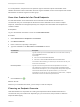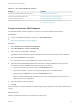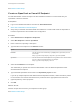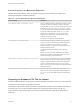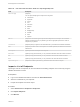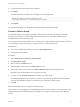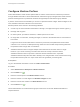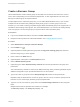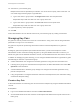6.2
Table Of Contents
- IaaS Configuration for Cloud Platforms
- Contents
- IaaS Configuration for Cloud Platforms
- Configuring IaaS
- Configuring IaaS for Cloud Checklist
- Custom Properties in Machine Provisioning, Blueprints, and Build Profiles
- Bringing Resources Under vRealize Automation Management
- Configure Machine Prefixes
- Create a Business Group
- Managing Key Pairs
- Cloud Reservations
- Optional Configurations
- Preparing for Provisioning
- Choosing a Cloud Provisioning Scenario
- Preparing for Amazon Provisioning
- Preparing for OpenStack Provisioning
- Preparing for Virtual Machine Image Provisioning
- Preparing for Linux Kickstart Provisioning
- Preparing for WIM Provisioning
- Creating a Cloud Blueprint
- Configuring Advanced Blueprint Settings
- Managing Cloud Infrastructure
- Monitoring Workflows and Viewing Logs
- Machine Life Cycle and Workflow States for Cloud Platforms
Table 1‑2. Choosing an Endpoint Scenario
Scenario Procedure
Connect to an Amazon AWS cloud service account. Create an Amazon AWS Endpoint
Connect to a Red Hat OpenStack tenant. Create an OpenStack or PowerVC Endpoint
Connect to a PowerVC tenant. Create an OpenStack or PowerVC Endpoint
Import a list of endpoints.
n
Preparing an Endpoint CSV File for Import
n
Import a List of Endpoints
Create an Amazon AWS Endpoint
An IaaS administrator creates an endpoint to connect to an Amazon Web Services instance.
Prerequisites
n
Log in to the vRealize Automation console as an IaaS administrator.
n
Store User Credentials for Cloud Endpoints.
Procedure
1 Select Infrastructure > Endpoints > Endpoints.
2 Select New Endpoint > Cloud > Amazon EC2.
3 Enter a name and, optionally, a description.
Typically this name indicates the Amazon Web Services account that corresponds to this endpoint.
4 Select the Credentials for the endpoint.
Only one endpoint can be associated with an Amazon access key ID.
5 (Optional) Click the Use proxy server check mark box to configure additional security and force
connections to Amazon Web Services to pass through a proxy server.
a Type the host name of your proxy server in the Hostname text box.
b Type the port number to use for connecting to the proxy server in the Port text box.
c (Optional) Click the Browse icon next to the Credentials text box.
Select or create credentials that represent the user name and password for the proxy server, if
required by the proxy configuration.
6 (Optional) Add any custom properties.
7 Click OK.
After the endpoint is created, vRealize Automation begins collecting data from the Amazon Web Services
regions.
What to do next
Add the compute resources from your endpoint to a fabric group.
IaaS Configuration for Cloud Platforms
VMware, Inc. 13