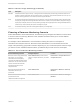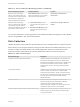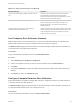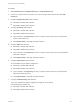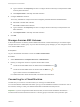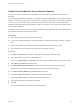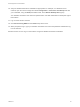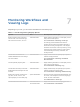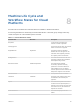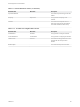6.2
Table Of Contents
- IaaS Configuration for Cloud Platforms
- Contents
- IaaS Configuration for Cloud Platforms
- Configuring IaaS
- Configuring IaaS for Cloud Checklist
- Custom Properties in Machine Provisioning, Blueprints, and Build Profiles
- Bringing Resources Under vRealize Automation Management
- Configure Machine Prefixes
- Create a Business Group
- Managing Key Pairs
- Cloud Reservations
- Optional Configurations
- Preparing for Provisioning
- Choosing a Cloud Provisioning Scenario
- Preparing for Amazon Provisioning
- Preparing for OpenStack Provisioning
- Preparing for Virtual Machine Image Provisioning
- Preparing for Linux Kickstart Provisioning
- Preparing for WIM Provisioning
- Creating a Cloud Blueprint
- Configuring Advanced Blueprint Settings
- Managing Cloud Infrastructure
- Monitoring Workflows and Viewing Logs
- Machine Life Cycle and Workflow States for Cloud Platforms
Monitoring Workflows and
Viewing Logs 7
Depending on your role, you can monitor workflows and view activity logs.
Table 7‑1. Monitoring and Log Display Options
Objective Role Menu Sequence and Description
Display information about actions that
have occurred, such as the action type,
date and time of the action, and so on.
IaaS administrator Display default log information or control display content
using column and filter options.
Select Infrastructure > Monitoring > Audit Logs.
The audit log provides details about the status of
managed virtual machines and activities performed on
these machines during reconfiguration. It also displays
information about Amazon machine provisioning. The log
includes Amazon machine provisioning, multi-machine,
vCloud Networking and Security, reclamation, and
reconfigure actions.
View the status of scheduled and
available Distributed Execution Manager
and other workflows.
IaaS administrator Display workflow status and optionally open a specific
workflow to display its details.
Select Infrastructure > Monitoring > Distributed
Execution Status.
View and optionally export log data. IaaS administrator Display default log information or control display content
using column and filter options.
Select Infrastructure > Monitoring > Log.
View the status and history of executed
Distributed Execution Manager and other
workflows.
IaaS administrator Display workflow history and optionally open a specific
workflow to display its execution details.
Select Infrastructure > Monitoring > Workflow History.
Display a list of events, including event
type, time, user ID, and so on, and
optionally display an event details page.
System administrator View a list of events and their associated attributes, such
as run time, event description, tenant name, target type
and ID, and other characteristics.
Select Administration > Event Logs.
View information about recent events. IaaS administrator or
Tenant administrator
Display recent events for the currently logged in user.
Select Infrastructure > Recent Events
VMware, Inc. 112