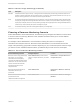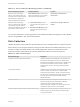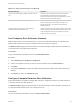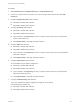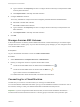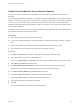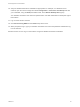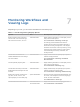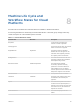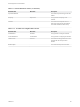6.2
Table Of Contents
- IaaS Configuration for Cloud Platforms
- Contents
- IaaS Configuration for Cloud Platforms
- Configuring IaaS
- Configuring IaaS for Cloud Checklist
- Custom Properties in Machine Provisioning, Blueprints, and Build Profiles
- Bringing Resources Under vRealize Automation Management
- Configure Machine Prefixes
- Create a Business Group
- Managing Key Pairs
- Cloud Reservations
- Optional Configurations
- Preparing for Provisioning
- Choosing a Cloud Provisioning Scenario
- Preparing for Amazon Provisioning
- Preparing for OpenStack Provisioning
- Preparing for Virtual Machine Image Provisioning
- Preparing for Linux Kickstart Provisioning
- Preparing for WIM Provisioning
- Creating a Cloud Blueprint
- Configuring Advanced Blueprint Settings
- Managing Cloud Infrastructure
- Monitoring Workflows and Viewing Logs
- Machine Life Cycle and Workflow States for Cloud Platforms
10 Add your vRealize Automation credentials as appropriate. For example, on a Windows server
machine, open the server manager and select Configuration > Local Users and Groups and add
your credentials, using a DOMAIN\username format, to the Remote Desktop Users group.
Your vRealize Automation user name and password are now valid credentials for subsequent login to
this machine.
11 Log out of the Amazon machine.
12 Click Connect Using RDP from the Actions drop-down menu.
13 When prompted to log in, type your vRealize Automation user name and password credentials to log
in to the machine.
Machine owners can now log in to the machine using their vRealize Automation credentials.
IaaS Configuration for Cloud Platforms
VMware, Inc. 111