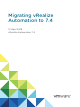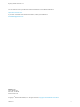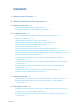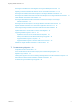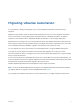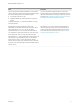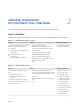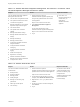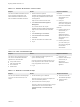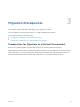7.4
Table Of Contents
- Migrating vRealize Automation to 7.4
- Contents
- Migrating vRealize Automation
- vRealize Automation Environment User Interfaces
- Migration Prerequisites
- Pre-Migration Tasks
- Review Changes Introduced by Migration from vRealize Automation 6.2.x to 7.x
- Apply Software Agent Patch
- Change DoDeletes Setting on the vSphere Agent to False
- Check Templates in Your vRealize Automation 6.x Source Environment
- Prepare vRealize Automation Virtual Machines for Migration
- Gather Information Required for Migration
- Obtain the Encryption Key
- List Tenant and IaaS Administrators
- Add Each Tenant from the Source Environment
- Create an Administrator for Each Added Tenant
- Synchronize Users and Groups Before Migration to a Minimal Environment
- Synchronize Users and Groups Before Migration to a High-Availability Environment
- Run Data Collection in Source
- Manually Clone the Source Microsoft SQL Database
- Snapshot the Target Environment
- Migration Procedures
- Post-Migration Tasks
- Add Tenant and IaaS Administrators
- Run Test Connection and Verify Migrated Endpoints
- Run Data Collection on Target
- Reconfigure Load Balancers After Migration
- Migrate an External Orchestrator Server
- Reconfigure the vRealize Automation Endpoint
- Reconfigure the vRealize Automation Infrastructure Endpoint
- Install vRealize Orchestrator Customization
- Reconfigure Embedded vRealize Orchestrator Endpoint
- Reconfigure the Azure Endpoint
- Migrate Automation Application Services
- Delete Original Target vRealize Automation IaaS Microsoft SQL Database
- Update Data Center Location Menu Contents After Migration
- Upgrading Software Agents to TLS 1.2
- Validate the Target vRealize Automation 7.4 Environment
- Troubleshooting Migration
- PostgreSQL Version Causes Error
- Some Virtual Machines Do Not Have a Deployment Created during Migration
- Migration Log Locations
- Catalog Items Appear in the Service Catalog After Migration But Are Not Available to Request
- Data Collection Radio buttons Disabled in vRealize Automation
- Troubleshooting the Software Agent Upgrade
vRealize Automation
Environment User Interfaces 2
You use and manage your vRealize Automation environment with several interfaces.
User Interfaces
These tables describe the interfaces that you use to manage your vRealize Automation environment
Table 2‑1. vRealize Automation Console
Purpose Access Required Credentials
You use the vRealize Automation console
for these system administrator tasks.
n
Add tenants.
n
Customize the vRealize Automation
user interface.
n
Configure email servers.
n
View event logs.
n
Configure vRealize Orchestrator.
1 Start a browser and open the
vRealize Automation appliance splash page
using the fully qualified domain name of the
virtual appliance:
https://vra-va-hostname.domain.name.
2 Click vRealize Automation console.
You can also use this URL to open the
vRealize Automation console: https://vra-va-
hostname.domain.name/vcac
3 Log in.
You must be a user with the
system administrator role.
Table 2‑2. vRealize Automation
Purpose Access Required Credentials
You use vRealize Automation for these
tasks.
n
Request new IT services.
n
Create and manage cloud and IT
resources.
n
Create and manage custom groups.
n
Create and manage business groups.
n
Assign roles to users.
1 Start a browser and enter the URL of your
tenancy using the fully qualified domain name of
the virtual appliance and the tenant URL name:
https://vra-va-
hostname.domain.name/vcac/org/tenant_URL_n
ame .
2 Log in.
You must be a user with one
or more of these roles:
n
Application Architect
n
Approval Administrator
n
Catalog Administrator
n
Container Administrator
n
Container Architect
n
Health Consumer
n
Infrastructure Architect
n
Secure Export Consumer
n
Software Architect
n
Tenant Administrator
n
XaaS Architect
VMware, Inc. 7