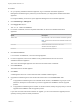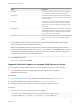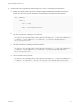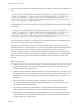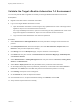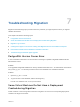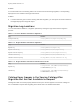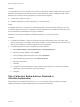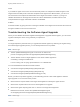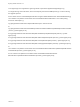7.4
Table Of Contents
- Migrating vRealize Automation to 7.4
- Contents
- Migrating vRealize Automation
- vRealize Automation Environment User Interfaces
- Migration Prerequisites
- Pre-Migration Tasks
- Review Changes Introduced by Migration from vRealize Automation 6.2.x to 7.x
- Apply Software Agent Patch
- Change DoDeletes Setting on the vSphere Agent to False
- Check Templates in Your vRealize Automation 6.x Source Environment
- Prepare vRealize Automation Virtual Machines for Migration
- Gather Information Required for Migration
- Obtain the Encryption Key
- List Tenant and IaaS Administrators
- Add Each Tenant from the Source Environment
- Create an Administrator for Each Added Tenant
- Synchronize Users and Groups Before Migration to a Minimal Environment
- Synchronize Users and Groups Before Migration to a High-Availability Environment
- Run Data Collection in Source
- Manually Clone the Source Microsoft SQL Database
- Snapshot the Target Environment
- Migration Procedures
- Post-Migration Tasks
- Add Tenant and IaaS Administrators
- Run Test Connection and Verify Migrated Endpoints
- Run Data Collection on Target
- Reconfigure Load Balancers After Migration
- Migrate an External Orchestrator Server
- Reconfigure the vRealize Automation Endpoint
- Reconfigure the vRealize Automation Infrastructure Endpoint
- Install vRealize Orchestrator Customization
- Reconfigure Embedded vRealize Orchestrator Endpoint
- Reconfigure the Azure Endpoint
- Migrate Automation Application Services
- Delete Original Target vRealize Automation IaaS Microsoft SQL Database
- Update Data Center Location Menu Contents After Migration
- Upgrading Software Agents to TLS 1.2
- Validate the Target vRealize Automation 7.4 Environment
- Troubleshooting Migration
- PostgreSQL Version Causes Error
- Some Virtual Machines Do Not Have a Deployment Created during Migration
- Migration Log Locations
- Catalog Items Appear in the Service Catalog After Migration But Are Not Available to Request
- Data Collection Radio buttons Disabled in vRealize Automation
- Troubleshooting the Software Agent Upgrade
Cause
If you install an agent on the source environment that points to an endpoint and install an agent on the
target environment that points to the same endpoint but the agent has a different name, you can run a
test connection to the endpoint as administrator in the target environment. However, if you log in to
vRealize Automation on the target environment as a fabric administrator, the radio buttons on the
Compute Resources page under Data Collection are disabled.
Solution
Avoid this situation by giving the name of the agent installed on the target environment the same name as
the agent installed on the source environment.
Troubleshooting the Software Agent Upgrade
When you use vRealize Automation Appliance Management to upgrade software agents, you can review
log files to identify the cause of any problems you experience.
Problem
You might experience problems when you upgrade the software agents. By observing the log files during
the software agent upgrade process, you can identify where there is a problem.
Note Server Logs
n
Tail the updateSoftwareAgents.log file on the server to observe the
process: /storage/log/vmware/vcac/agentupdate/updateSoftwareAgents.log.
n
Tail the catlaina.out file on target appliance to see which software agents are
succeeding: /var/log/vcac/catalina.out.
Look for s string such as "ping" reported back for 7.4.0-SNAPSHOT.
You can find additional information at these locations.
n
/var/cache/vcac/agentupdate/{Tenant}/{UUID}/UUID.plan
n
/var/cache/vcac/agentupdate/{Tenant}/{UUID}/UUID.log
n
/var/cache/vcac/agentupdate/sqa/UUID/UUID.log (per OS)
Before you start a major batch upgrade, you should always perform a test virtual appliance software
agent upgrade. For an overview of the process:
n
Observe the first request made to the target virtual appliance to identify the agent versions.
n
Observe the request made to the source virtual appliance for upgrade.
n
Observe the agents reporting their new 7.4 version in the target virtual appliance.
n
Between these events, observe the updateSoftwareAgents.log file
at /storage/log/vmware/vcac/agentupdate/updateSoftwareAgents.log
Note Client Logs
Migrating vRealize Automation to 7.4
VMware, Inc. 56