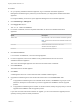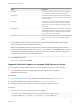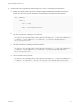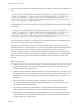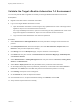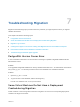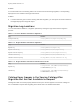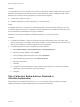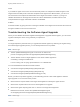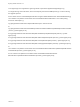7.4
Table Of Contents
- Migrating vRealize Automation to 7.4
- Contents
- Migrating vRealize Automation
- vRealize Automation Environment User Interfaces
- Migration Prerequisites
- Pre-Migration Tasks
- Review Changes Introduced by Migration from vRealize Automation 6.2.x to 7.x
- Apply Software Agent Patch
- Change DoDeletes Setting on the vSphere Agent to False
- Check Templates in Your vRealize Automation 6.x Source Environment
- Prepare vRealize Automation Virtual Machines for Migration
- Gather Information Required for Migration
- Obtain the Encryption Key
- List Tenant and IaaS Administrators
- Add Each Tenant from the Source Environment
- Create an Administrator for Each Added Tenant
- Synchronize Users and Groups Before Migration to a Minimal Environment
- Synchronize Users and Groups Before Migration to a High-Availability Environment
- Run Data Collection in Source
- Manually Clone the Source Microsoft SQL Database
- Snapshot the Target Environment
- Migration Procedures
- Post-Migration Tasks
- Add Tenant and IaaS Administrators
- Run Test Connection and Verify Migrated Endpoints
- Run Data Collection on Target
- Reconfigure Load Balancers After Migration
- Migrate an External Orchestrator Server
- Reconfigure the vRealize Automation Endpoint
- Reconfigure the vRealize Automation Infrastructure Endpoint
- Install vRealize Orchestrator Customization
- Reconfigure Embedded vRealize Orchestrator Endpoint
- Reconfigure the Azure Endpoint
- Migrate Automation Application Services
- Delete Original Target vRealize Automation IaaS Microsoft SQL Database
- Update Data Center Location Menu Contents After Migration
- Upgrading Software Agents to TLS 1.2
- Validate the Target vRealize Automation 7.4 Environment
- Troubleshooting Migration
- PostgreSQL Version Causes Error
- Some Virtual Machines Do Not Have a Deployment Created during Migration
- Migration Log Locations
- Catalog Items Appear in the Service Catalog After Migration But Are Not Available to Request
- Data Collection Radio buttons Disabled in vRealize Automation
- Troubleshooting the Software Agent Upgrade
Problem
If you migrated from a 6.2.x or earlier version and you had property definitions with these control types or
attributes, these elements are missing from the property definitions and any catalog items that use the
definitions do not function as they did before you performed the migration.
n
Control types. Check box or link.
n
Attributes. Relationship, regular expressions, or property layouts.
Cause
In vRealize Automation 7.0 and later, the property definitions no longer use these elements. You must
recreate the property definition or configure the property definition to use a vRealize Orchestrator script
action rather than the embedded control types or attributes.
Migrate the control type or attributes to vRealize Automation 7.x using a script action.
Solution
1 In vRealize Orchestrator, create a script action that returns the property values. The action must
return a simple type. For example, return strings, integers, or other supported types. The action can
take the other properties on which it depends as an input parameter.
2 In vRealize Automation console, configure the product definition.
a Select Administration > Property Dictionary > Property Definitions.
b Select the property definition and click Edit.
c From the Display advice drop-down menu, select Dropdown.
d From the Values drop-down menu, select External Values.
e Select the script action.
f Click OK.
g Configure the Input Parameters that are included in the script action. To preserve the existing
relationship, bind the parameter to the other property.
h Click OK.
Data Collection Radio buttons Disabled in
vRealize Automation
After migration from vRealize Automation 6.2.x to 7.x, the Compute Resources page on the target
vRealize Automation contains disabled radio buttons under Data Collection.
Migrating vRealize Automation to 7.4
VMware, Inc. 55