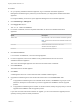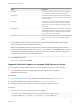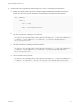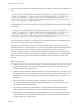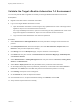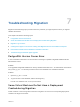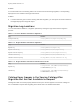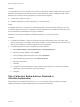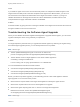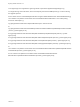7.4
Table Of Contents
- Migrating vRealize Automation to 7.4
- Contents
- Migrating vRealize Automation
- vRealize Automation Environment User Interfaces
- Migration Prerequisites
- Pre-Migration Tasks
- Review Changes Introduced by Migration from vRealize Automation 6.2.x to 7.x
- Apply Software Agent Patch
- Change DoDeletes Setting on the vSphere Agent to False
- Check Templates in Your vRealize Automation 6.x Source Environment
- Prepare vRealize Automation Virtual Machines for Migration
- Gather Information Required for Migration
- Obtain the Encryption Key
- List Tenant and IaaS Administrators
- Add Each Tenant from the Source Environment
- Create an Administrator for Each Added Tenant
- Synchronize Users and Groups Before Migration to a Minimal Environment
- Synchronize Users and Groups Before Migration to a High-Availability Environment
- Run Data Collection in Source
- Manually Clone the Source Microsoft SQL Database
- Snapshot the Target Environment
- Migration Procedures
- Post-Migration Tasks
- Add Tenant and IaaS Administrators
- Run Test Connection and Verify Migrated Endpoints
- Run Data Collection on Target
- Reconfigure Load Balancers After Migration
- Migrate an External Orchestrator Server
- Reconfigure the vRealize Automation Endpoint
- Reconfigure the vRealize Automation Infrastructure Endpoint
- Install vRealize Orchestrator Customization
- Reconfigure Embedded vRealize Orchestrator Endpoint
- Reconfigure the Azure Endpoint
- Migrate Automation Application Services
- Delete Original Target vRealize Automation IaaS Microsoft SQL Database
- Update Data Center Location Menu Contents After Migration
- Upgrading Software Agents to TLS 1.2
- Validate the Target vRealize Automation 7.4 Environment
- Troubleshooting Migration
- PostgreSQL Version Causes Error
- Some Virtual Machines Do Not Have a Deployment Created during Migration
- Migration Log Locations
- Catalog Items Appear in the Service Catalog After Migration But Are Not Available to Request
- Data Collection Radio buttons Disabled in vRealize Automation
- Troubleshooting the Software Agent Upgrade
Problem
If a virtual machine is in the missing state in the source environment during migration, a corresponding
deployment is not created in the target environment.
Solution
u
If a virtual machine goes out of the missing state after migration, you can import the virtual machine to
the target deployment using bulk import.
Migration Log Locations
You can troubleshoot validation or migration problems by viewing the logs that record the migration
process.
Table 7‑1. Source vRealize Automation Appliance
Log Location
Package creation log
/var/log/vmware/vcac/migration-package.log
Table 7‑2. Target vRealize Automation Appliance
Log Location
Migration log
/var/log/vmware/vcac/migrate.log
Migration execution log
/var/log/vmware/vcac/mseq.migration.log
Migration execution output log
/var/log/vmware/vcac/mseq.migration.out.log
Validation execution log
/var/log/vmware/vcac/mseq.validation.log
Validation execution output log /var/log/vmware/vcac/mseq.validation.out.log
Table 7‑3. Target vRealize Automation Infrastructure Nodes
Log Location
Migration log
C:\Program Files (x86)\VMware\vCAC\InstallLogs-
YYYYMMDDHHMMXX\Migrate.log
Validation log
C:\Program Files (x86)\VMware\vCAC\InstallLogs-
YYYYMMDDHHMMXX\Validate.log
Catalog Items Appear in the Service Catalog After
Migration But Are Not Available to Request
Catalog items that use certain property definitions from prior versions appear in the service catalog but
are not available to request after migrating to the latest version of vRealize Automation.
Migrating vRealize Automation to 7.4
VMware, Inc. 54