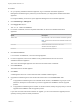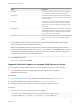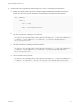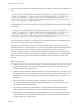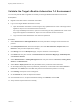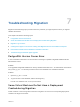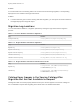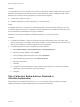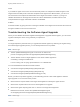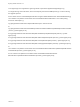7.4
Table Of Contents
- Migrating vRealize Automation to 7.4
- Contents
- Migrating vRealize Automation
- vRealize Automation Environment User Interfaces
- Migration Prerequisites
- Pre-Migration Tasks
- Review Changes Introduced by Migration from vRealize Automation 6.2.x to 7.x
- Apply Software Agent Patch
- Change DoDeletes Setting on the vSphere Agent to False
- Check Templates in Your vRealize Automation 6.x Source Environment
- Prepare vRealize Automation Virtual Machines for Migration
- Gather Information Required for Migration
- Obtain the Encryption Key
- List Tenant and IaaS Administrators
- Add Each Tenant from the Source Environment
- Create an Administrator for Each Added Tenant
- Synchronize Users and Groups Before Migration to a Minimal Environment
- Synchronize Users and Groups Before Migration to a High-Availability Environment
- Run Data Collection in Source
- Manually Clone the Source Microsoft SQL Database
- Snapshot the Target Environment
- Migration Procedures
- Post-Migration Tasks
- Add Tenant and IaaS Administrators
- Run Test Connection and Verify Migrated Endpoints
- Run Data Collection on Target
- Reconfigure Load Balancers After Migration
- Migrate an External Orchestrator Server
- Reconfigure the vRealize Automation Endpoint
- Reconfigure the vRealize Automation Infrastructure Endpoint
- Install vRealize Orchestrator Customization
- Reconfigure Embedded vRealize Orchestrator Endpoint
- Reconfigure the Azure Endpoint
- Migrate Automation Application Services
- Delete Original Target vRealize Automation IaaS Microsoft SQL Database
- Update Data Center Location Menu Contents After Migration
- Upgrading Software Agents to TLS 1.2
- Validate the Target vRealize Automation 7.4 Environment
- Troubleshooting Migration
- PostgreSQL Version Causes Error
- Some Virtual Machines Do Not Have a Deployment Created during Migration
- Migration Log Locations
- Catalog Items Appear in the Service Catalog After Migration But Are Not Available to Request
- Data Collection Radio buttons Disabled in vRealize Automation
- Troubleshooting the Software Agent Upgrade
Validate the Target vRealize Automation 7.4 Environment
You can verify that all data is migrated successfully to the target vRealize Automation environment.
Prerequisites
n
Migrate to the latest version of vRealize Automation.
n
Log in to the target vRealize Automation console.
a Open the vRealize Automation console using the fully qualified domain name of the target virtual
appliance: https://vra-va-hostname.domain.name/vcac.
For a high-availability environment, open the console using the fully qualified domain name of the
target virtual appliance load balancer: https://vra-va-lb-hostname.domain.name/vcac.
b Log in with the tenant administrator user name and password.
Procedure
1 Select Infrastructure > Managed Machines and verify that all the managed virtual machines are
present.
2 Click Compute Resources, select each endpoint, and click Data Collection, Request now, and
Refresh to verify that the endpoints are working.
3 Click Design, and on the Blueprints page, verify the elements of each blueprint.
4 Click XaaS and verify the contents of Custom Resources, Resource Mappings, XaaS Blueprints,
and Resource Actions.
5 Select Administration > Catalog Management and verify the contents of Services, Catalog Items,
Actions, and Entitlements.
6 Select Items > Deployments and verify the details for the provisioned virtual machines.
7 On the Deployments page, select a provisioned, powered off, virtual machine and select Actions >
Power On, click Submit, and click OK. Verify that the virtual machine powers on correctly.
8 Click Catalog and request a new catalog item.
9 On the General tab, enter the request information.
10 Click the Machine icon, accept all the default settings, click Submit, and click OK.
11 Verify that the request finishes successfully.
Migrating vRealize Automation to 7.4
VMware, Inc. 52