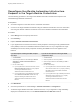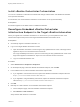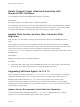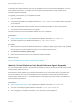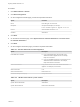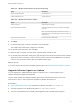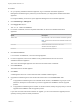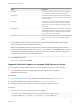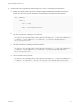7.4
Table Of Contents
- Migrating vRealize Automation to 7.4
- Contents
- Migrating vRealize Automation
- vRealize Automation Environment User Interfaces
- Migration Prerequisites
- Pre-Migration Tasks
- Review Changes Introduced by Migration from vRealize Automation 6.2.x to 7.x
- Apply Software Agent Patch
- Change DoDeletes Setting on the vSphere Agent to False
- Check Templates in Your vRealize Automation 6.x Source Environment
- Prepare vRealize Automation Virtual Machines for Migration
- Gather Information Required for Migration
- Obtain the Encryption Key
- List Tenant and IaaS Administrators
- Add Each Tenant from the Source Environment
- Create an Administrator for Each Added Tenant
- Synchronize Users and Groups Before Migration to a Minimal Environment
- Synchronize Users and Groups Before Migration to a High-Availability Environment
- Run Data Collection in Source
- Manually Clone the Source Microsoft SQL Database
- Snapshot the Target Environment
- Migration Procedures
- Post-Migration Tasks
- Add Tenant and IaaS Administrators
- Run Test Connection and Verify Migrated Endpoints
- Run Data Collection on Target
- Reconfigure Load Balancers After Migration
- Migrate an External Orchestrator Server
- Reconfigure the vRealize Automation Endpoint
- Reconfigure the vRealize Automation Infrastructure Endpoint
- Install vRealize Orchestrator Customization
- Reconfigure Embedded vRealize Orchestrator Endpoint
- Reconfigure the Azure Endpoint
- Migrate Automation Application Services
- Delete Original Target vRealize Automation IaaS Microsoft SQL Database
- Update Data Center Location Menu Contents After Migration
- Upgrading Software Agents to TLS 1.2
- Validate the Target vRealize Automation 7.4 Environment
- Troubleshooting Migration
- PostgreSQL Version Causes Error
- Some Virtual Machines Do Not Have a Deployment Created during Migration
- Migration Log Locations
- Catalog Items Appear in the Service Catalog After Migration But Are Not Available to Request
- Data Collection Radio buttons Disabled in vRealize Automation
- Troubleshooting the Software Agent Upgrade
Option Description
Batch Size The number of virtual machines selected for batch upgrade.
You can vary this number to adjust the upgrade speed.
Queue Depth The number of parallel upgrade executions that take place at
one time. For example, 20. You can vary this number to adjust
the upgrade speed.
Batch Errors The REST error count causing batch upgrade to slow down.
For example, if you want to stop the current batch upgrade
after 5 failures to improve the stability of the upgrade, enter 5
in the text field.
Batch Failures The number of failed Software Agent upgrades causing batch
processing to slow down. For example, if you want to stop the
current batch upgrade after 5 failures to improve the stability
of the upgrade, enter 5 in the text field.
Batch Polling How often the upgrade process is polled to check the upgrade
process. You can vary this number to adjust the upgrade
speed.
If the upgrade process is too slow or produces too many unsuccessful upgrades, you can adjust
these parameters to improve upgrade performance.
Note Clicking Refresh clears the list of batches. It does not affect the upgrade process. It also
refreshes information about whether TLS 1.2 is set or not In addition, clicking Refresh also performs
a health check of vRealize Automation services. If services are not running, the system displays an
error message and inactivates all other action buttons.
10 Click Toggle TLS 1.0, 1.1.
TLS v1.0, v1.1 Status is DISABLED.
Upgrade Software Agents on Amazon Web Service or Azure
You can upgrade outdated Software Agents on Amazon Web Service (AWS) or Azure manually.
n
You must update the tunnel properties specified in the reservation of the migrated
vRealize Automation server.
Prerequisites
n
Apply Software Agent Patch if you migrated from vRealize Automation 7.1, or 7.3 to 7.4.
n
Successful migration from vRealize Automation 7.1, 7.2, 7.3 or 7.3.1 to 7.4.
n
A software tunnel is present and the tunnel virtual machine IP address is known.
Procedure
1 Create a node file for each node that you need to upgrade.
/usr/lib/vcac/server/webapps/ROOT/software/initializeUpdateSoftwareAgents.py -a <
$DestinationVRAServer> -t <$Tenant> -tu <$TenantUser> -S <$SourceVRAServer>
Migrating vRealize Automation to 7.4
VMware, Inc. 49