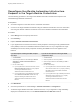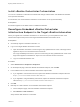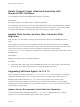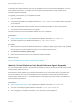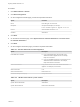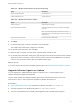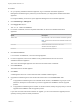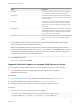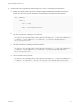7.4
Table Of Contents
- Migrating vRealize Automation to 7.4
- Contents
- Migrating vRealize Automation
- vRealize Automation Environment User Interfaces
- Migration Prerequisites
- Pre-Migration Tasks
- Review Changes Introduced by Migration from vRealize Automation 6.2.x to 7.x
- Apply Software Agent Patch
- Change DoDeletes Setting on the vSphere Agent to False
- Check Templates in Your vRealize Automation 6.x Source Environment
- Prepare vRealize Automation Virtual Machines for Migration
- Gather Information Required for Migration
- Obtain the Encryption Key
- List Tenant and IaaS Administrators
- Add Each Tenant from the Source Environment
- Create an Administrator for Each Added Tenant
- Synchronize Users and Groups Before Migration to a Minimal Environment
- Synchronize Users and Groups Before Migration to a High-Availability Environment
- Run Data Collection in Source
- Manually Clone the Source Microsoft SQL Database
- Snapshot the Target Environment
- Migration Procedures
- Post-Migration Tasks
- Add Tenant and IaaS Administrators
- Run Test Connection and Verify Migrated Endpoints
- Run Data Collection on Target
- Reconfigure Load Balancers After Migration
- Migrate an External Orchestrator Server
- Reconfigure the vRealize Automation Endpoint
- Reconfigure the vRealize Automation Infrastructure Endpoint
- Install vRealize Orchestrator Customization
- Reconfigure Embedded vRealize Orchestrator Endpoint
- Reconfigure the Azure Endpoint
- Migrate Automation Application Services
- Delete Original Target vRealize Automation IaaS Microsoft SQL Database
- Update Data Center Location Menu Contents After Migration
- Upgrading Software Agents to TLS 1.2
- Validate the Target vRealize Automation 7.4 Environment
- Troubleshooting Migration
- PostgreSQL Version Causes Error
- Some Virtual Machines Do Not Have a Deployment Created during Migration
- Migration Log Locations
- Catalog Items Appear in the Service Catalog After Migration But Are Not Available to Request
- Data Collection Radio buttons Disabled in vRealize Automation
- Troubleshooting the Software Agent Upgrade
Procedure
1 On your primary vRealize Automation appliance, log in to vRealize Automation Appliance
Management as root using the password you entered when you deployed the vRealize Automation
appliance.
For a high-availability environment, open Appliance Management on the master appliance.
2 Click vRA Settings > SW Agents.
3 Click Toggle TLS 1.0, 1.1.
TLS v1.0, v1.1 Status is ENABLED.
4 For Tenant credentials, enter the requested information for the source vRealize Automation
appliance.
Option Description
Tenant name Name of tenant on the source vRealize Automation appliance.
Note The tenant user must have the Software Architect role
assigned.
Username Tenant administrator user name on the source
vRealize Automation appliance.
Password Tenant administrator password.
5 Click Test connection.
If a connection is established, a success message appears.
6 For Source appliance, enter the IP address or fully qualified domain name of the source
vRealize Automation appliance.
The source and the target appliance must both use the same tenant credentials.
7 Click List batches.
The Batch Choice List table appears.
8 Click Show.
A table appears with a list of virtual machines with outdated Software Agents.
9 Upgrade the Software Agent for the virtual machines that are in the UPGRADABLE state.
n
To upgrade the Software Agent in an individual virtual machine, click Show for a group of virtual
machines, identify the virtual machine you want to upgrade and click Run to start the upgrade
process.
n
To upgrade the Software Agent for a batch of virtual machines, identify the group that you want to
upgrade and click Run to start the upgrade process.
If you have more than 200 virtual machines to upgrade, you can control the batch upgrade process
speed by entering values for these parameters.
Migrating vRealize Automation to 7.4
VMware, Inc. 48