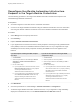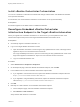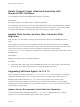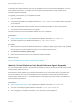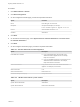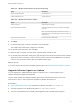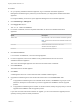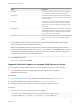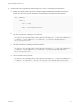7.4
Table Of Contents
- Migrating vRealize Automation to 7.4
- Contents
- Migrating vRealize Automation
- vRealize Automation Environment User Interfaces
- Migration Prerequisites
- Pre-Migration Tasks
- Review Changes Introduced by Migration from vRealize Automation 6.2.x to 7.x
- Apply Software Agent Patch
- Change DoDeletes Setting on the vSphere Agent to False
- Check Templates in Your vRealize Automation 6.x Source Environment
- Prepare vRealize Automation Virtual Machines for Migration
- Gather Information Required for Migration
- Obtain the Encryption Key
- List Tenant and IaaS Administrators
- Add Each Tenant from the Source Environment
- Create an Administrator for Each Added Tenant
- Synchronize Users and Groups Before Migration to a Minimal Environment
- Synchronize Users and Groups Before Migration to a High-Availability Environment
- Run Data Collection in Source
- Manually Clone the Source Microsoft SQL Database
- Snapshot the Target Environment
- Migration Procedures
- Post-Migration Tasks
- Add Tenant and IaaS Administrators
- Run Test Connection and Verify Migrated Endpoints
- Run Data Collection on Target
- Reconfigure Load Balancers After Migration
- Migrate an External Orchestrator Server
- Reconfigure the vRealize Automation Endpoint
- Reconfigure the vRealize Automation Infrastructure Endpoint
- Install vRealize Orchestrator Customization
- Reconfigure Embedded vRealize Orchestrator Endpoint
- Reconfigure the Azure Endpoint
- Migrate Automation Application Services
- Delete Original Target vRealize Automation IaaS Microsoft SQL Database
- Update Data Center Location Menu Contents After Migration
- Upgrading Software Agents to TLS 1.2
- Validate the Target vRealize Automation 7.4 Environment
- Troubleshooting Migration
- PostgreSQL Version Causes Error
- Some Virtual Machines Do Not Have a Deployment Created during Migration
- Migration Log Locations
- Catalog Items Appear in the Service Catalog After Migration But Are Not Available to Request
- Data Collection Radio buttons Disabled in vRealize Automation
- Troubleshooting the Software Agent Upgrade
Procedure
1 Click Administration > Health.
2 Click New Configuration.
3 On the Configuration Details page, provide the requested information.
Option Comment
Name Enter SW Agent verification
Description Add optional description, for example,
Locate software agents for upgrade to TLS 1.2
Product Select vRealize Automation 7.4.0.
Schedule Select None.
4 Click Next.
5 On the Select Test Suites page, select System Tests for vRealize Automation and Tenant Tests
for vRealize Automation.
6 Click Next.
7 On the Configure Parameters page, provide the requested information.
Table 6‑1. vRealize Automation Virtual Appliance
Option Description
Public Web Server Address
n
For a minimal deployment, the base URL for the
vRealize Automation appliance host. For example,
https://va-host.domain/.
n
For a high-availability deployment, the base URL for the
vRealize Automation load balancer. For example,
https://load-balancer-host.domain/.
SSH Console Address Fully qualified domain name of the vRealize Automation
appliance. For example,va-host.domain.
SSH Console User
root
SSH Console Password Password for root.
Max Service Response Time (ms) Accept default: 2000
Table 6‑2. vRealize Automation System Tenant
Option Description
System Tenant Administrator administrator
System Tenant Password Password for administrator.
Migrating vRealize Automation to 7.4
VMware, Inc. 46