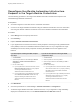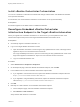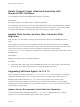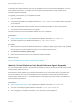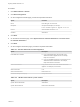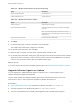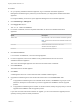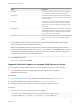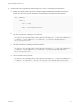7.4
Table Of Contents
- Migrating vRealize Automation to 7.4
- Contents
- Migrating vRealize Automation
- vRealize Automation Environment User Interfaces
- Migration Prerequisites
- Pre-Migration Tasks
- Review Changes Introduced by Migration from vRealize Automation 6.2.x to 7.x
- Apply Software Agent Patch
- Change DoDeletes Setting on the vSphere Agent to False
- Check Templates in Your vRealize Automation 6.x Source Environment
- Prepare vRealize Automation Virtual Machines for Migration
- Gather Information Required for Migration
- Obtain the Encryption Key
- List Tenant and IaaS Administrators
- Add Each Tenant from the Source Environment
- Create an Administrator for Each Added Tenant
- Synchronize Users and Groups Before Migration to a Minimal Environment
- Synchronize Users and Groups Before Migration to a High-Availability Environment
- Run Data Collection in Source
- Manually Clone the Source Microsoft SQL Database
- Snapshot the Target Environment
- Migration Procedures
- Post-Migration Tasks
- Add Tenant and IaaS Administrators
- Run Test Connection and Verify Migrated Endpoints
- Run Data Collection on Target
- Reconfigure Load Balancers After Migration
- Migrate an External Orchestrator Server
- Reconfigure the vRealize Automation Endpoint
- Reconfigure the vRealize Automation Infrastructure Endpoint
- Install vRealize Orchestrator Customization
- Reconfigure Embedded vRealize Orchestrator Endpoint
- Reconfigure the Azure Endpoint
- Migrate Automation Application Services
- Delete Original Target vRealize Automation IaaS Microsoft SQL Database
- Update Data Center Location Menu Contents After Migration
- Upgrading Software Agents to TLS 1.2
- Validate the Target vRealize Automation 7.4 Environment
- Troubleshooting Migration
- PostgreSQL Version Causes Error
- Some Virtual Machines Do Not Have a Deployment Created during Migration
- Migration Log Locations
- Catalog Items Appear in the Service Catalog After Migration But Are Not Available to Request
- Data Collection Radio buttons Disabled in vRealize Automation
- Troubleshooting the Software Agent Upgrade
Reconfigure the Azure Endpoint in the Target
vRealize Automation Environment
After migration, you must reconfigure your Microsoft Azure endpoint.
Perform this procedure for each Azure endpoint.
Prerequisites
n
Successfully migrate to the latest version of vRealize Automation 7.4.
n
Log in to the target vRealize Automation console.
a Open the vRealize Automation console using the fully qualified domain name of the target virtual
appliance: https://vra-va-hostname.domain.name/vcac.
For a high-availability environment, open the console using the fully qualified domain name of the
target virtual appliance load balancer: https://vra-va-lb-hostname.domain.name/vcac.
b Log in as a IaaS administrator user.
Procedure
1 Select Administration > vRO Configuration > Endpoints.
2 Select an Azure endpoint.
3 Click Edit.
4 Click Details.
5 In the Client secret text box, enter the original client secret.
6 Click Finish.
7 Repeat for each Azure endpoint.
Migrate vRealize Automation 6.2.x Automation
Application Services to 7.4
You can use the VMware vRealize Application Services Migration Tool to migrate your existing application
services blueprints and deployment profiles from VMware vRealize Application Services 6.2.x to
vRealize Automation 7.4.
Prerequisites
Successful migration to the latest version of vRealize Automation.
Procedure
u
To download the VMware vRealize Application Services Migration Tool, complete these steps.
a Click Download VMware vRealize Automation.
b Select Drivers & Tools > VMware vRealize Application Services Migration Tool.
Migrating vRealize Automation to 7.4
VMware, Inc. 43