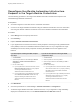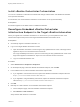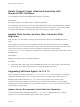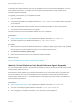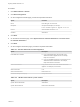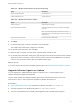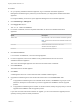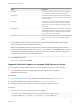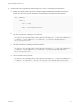7.4
Table Of Contents
- Migrating vRealize Automation to 7.4
- Contents
- Migrating vRealize Automation
- vRealize Automation Environment User Interfaces
- Migration Prerequisites
- Pre-Migration Tasks
- Review Changes Introduced by Migration from vRealize Automation 6.2.x to 7.x
- Apply Software Agent Patch
- Change DoDeletes Setting on the vSphere Agent to False
- Check Templates in Your vRealize Automation 6.x Source Environment
- Prepare vRealize Automation Virtual Machines for Migration
- Gather Information Required for Migration
- Obtain the Encryption Key
- List Tenant and IaaS Administrators
- Add Each Tenant from the Source Environment
- Create an Administrator for Each Added Tenant
- Synchronize Users and Groups Before Migration to a Minimal Environment
- Synchronize Users and Groups Before Migration to a High-Availability Environment
- Run Data Collection in Source
- Manually Clone the Source Microsoft SQL Database
- Snapshot the Target Environment
- Migration Procedures
- Post-Migration Tasks
- Add Tenant and IaaS Administrators
- Run Test Connection and Verify Migrated Endpoints
- Run Data Collection on Target
- Reconfigure Load Balancers After Migration
- Migrate an External Orchestrator Server
- Reconfigure the vRealize Automation Endpoint
- Reconfigure the vRealize Automation Infrastructure Endpoint
- Install vRealize Orchestrator Customization
- Reconfigure Embedded vRealize Orchestrator Endpoint
- Reconfigure the Azure Endpoint
- Migrate Automation Application Services
- Delete Original Target vRealize Automation IaaS Microsoft SQL Database
- Update Data Center Location Menu Contents After Migration
- Upgrading Software Agents to TLS 1.2
- Validate the Target vRealize Automation 7.4 Environment
- Troubleshooting Migration
- PostgreSQL Version Causes Error
- Some Virtual Machines Do Not Have a Deployment Created during Migration
- Migration Log Locations
- Catalog Items Appear in the Service Catalog After Migration But Are Not Available to Request
- Data Collection Radio buttons Disabled in vRealize Automation
- Troubleshooting the Software Agent Upgrade
Reconfigure the vRealize Automation Infrastructure
Endpoint in the Target vRealize Orchestrator
Use the following procedure to reconfigure the vRealize Automation infrastructure endpoint in the
embedded target vRealize Orchestrator.
Prerequisites
n
Successful migration to the latest version of vRealize Automation.
n
Connect to the target vRealize Orchestrator using the vRealize Orchestrator client. For information,
see Using the VMware vRealize Orchestrator Client in the vRealize Orchestrator documentation.
Procedure
1 Select Design from the top drop-down menu.
2 Click Inventory.
3 Expand vRealize Automation Infrastructure.
4 If you migrated from a minimal environment, identify endpoints containing the fully qualified domain
name (FQDN) of the source vRealize Automation infrastructure host. If you migrated from a high-
availability environment, identify endpoints containing the FQDN of the source appliance load
balancer.
If you find endpoints containing the FQDN, complete
these steps.
If you do not find endpoints containing the FQDN,
complete these steps.
1 Click Workflows.
2 Click the expand button to select Library > vRealize
Automation > Infrastructure Administration >
Configuration.
3 Do one of these steps.
n
If you migrated from a minimal environment, run the
Remove an IaaS host workflow for every endpoint
containing the FQDN of the source
vRealize Automation infrastructure host.
n
If you migrated from a high-availability environment,
run the Remove an IaaS host workflow for every
endpoint containing the FQDN of the source
vRealize Automation infrastructure host load
balancer.
1 Click Resources.
2 Click the update icon on the top toolbar.
3 Click the expand button to select Library > vCAC >
Configuration.
4 Do one of these steps.
n
If you migrated from a minimal environment, delete
each resource that has a host property containing
the FQDN of the source vRealize Automation
infrastructure host
n
If you migrated from a high-availability environment,
delete each resource that has a host property
containing the FQDN of the source
vRealize Automation infrastructure host load
balancer.
5 Click Workflows.
6 Click the expand button to select Library > vRealize Automation > Configuration.
7 To add the target vRealize Automation infrastructure host, or if you migrated to a high-availability
deployment load-balanced host, run the Add the IaaS host of a vRA host workflow.
Migrating vRealize Automation to 7.4
VMware, Inc. 41