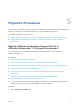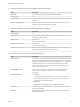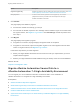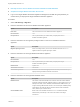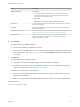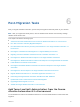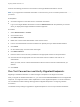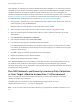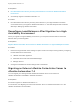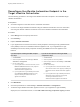7.4
Table Of Contents
- Migrating vRealize Automation to 7.4
- Contents
- Migrating vRealize Automation
- vRealize Automation Environment User Interfaces
- Migration Prerequisites
- Pre-Migration Tasks
- Review Changes Introduced by Migration from vRealize Automation 6.2.x to 7.x
- Apply Software Agent Patch
- Change DoDeletes Setting on the vSphere Agent to False
- Check Templates in Your vRealize Automation 6.x Source Environment
- Prepare vRealize Automation Virtual Machines for Migration
- Gather Information Required for Migration
- Obtain the Encryption Key
- List Tenant and IaaS Administrators
- Add Each Tenant from the Source Environment
- Create an Administrator for Each Added Tenant
- Synchronize Users and Groups Before Migration to a Minimal Environment
- Synchronize Users and Groups Before Migration to a High-Availability Environment
- Run Data Collection in Source
- Manually Clone the Source Microsoft SQL Database
- Snapshot the Target Environment
- Migration Procedures
- Post-Migration Tasks
- Add Tenant and IaaS Administrators
- Run Test Connection and Verify Migrated Endpoints
- Run Data Collection on Target
- Reconfigure Load Balancers After Migration
- Migrate an External Orchestrator Server
- Reconfigure the vRealize Automation Endpoint
- Reconfigure the vRealize Automation Infrastructure Endpoint
- Install vRealize Orchestrator Customization
- Reconfigure Embedded vRealize Orchestrator Endpoint
- Reconfigure the Azure Endpoint
- Migrate Automation Application Services
- Delete Original Target vRealize Automation IaaS Microsoft SQL Database
- Update Data Center Location Menu Contents After Migration
- Upgrading Software Agents to TLS 1.2
- Validate the Target vRealize Automation 7.4 Environment
- Troubleshooting Migration
- PostgreSQL Version Causes Error
- Some Virtual Machines Do Not Have a Deployment Created during Migration
- Migration Log Locations
- Catalog Items Appear in the Service Catalog After Migration But Are Not Available to Request
- Data Collection Radio buttons Disabled in vRealize Automation
- Troubleshooting the Software Agent Upgrade
After upgrading or migrating from an earlier vRealize Automation installation, if you were using untrusted
certificates you must perform the following steps for all vSphere and NSX endpoints to enable certificate
validation. Otherwise, the endpoint operations fail with certificate errors. For more information, see
VMware Knowledge Base articles Endpoint communication is broken after upgrade to vRA 7.3 (2150230)
at http://kb.vmware.com/kb/2150230 and How to download and install vCenter Server root certificates to
avoid Web Browser certificate warnings (2108294) at http://kb.vmware.com/kb/2108294.
1 After upgrade or migration, log in to the vRealize Automation vSphere agent machine and restart your
vSphere agents by using the Services tab.
Migration might not restart all agents, so manually restart them if needed.
2 Wait for at least one ping report to finish. It takes a minute or two for a ping report to finish.
3 When the vSphere agents have started data collection, log in to vRealize Automation as an IaaS
administrator.
4 Click Infrastructure > Endpoints > Endpoints.
5 Edit a vSphere endpoint and click Test Connection.
6 If a certificate prompt appears, click OK to accept the certificate.
If a certificate prompt does not appear, the certificate might currently be correctly stored in a trusted
root authority of the Windows machine hosting service for the endpoint, for example as a proxy agent
machine or DEM machine.
7 Click OK to apply the certificate acceptance and save the endpoint.
8 Repeat this procedure for each vSphere endpoint.
9 Repeat this procedure for each NSX endpoint.
If the Test Connection action is successful but some data collection or provisioning operations fail, you
can install the same certificate on all the agent machines that serve the endpoint and on all DEM
machines. Alternatively, you can uninstall the certificate from existing machines and repeat the preceding
procedure for the failing endpoint.
Run NSX Network and Security Inventory Data Collection
in Your Target vRealize Automation 7.4 Environment
After you migrate, you must run NSX Network and Security Inventory data collection in the target
vRealize Automation 7.4 environment.
This data collection is necessary for the Load Balancer Reconfigure action to work in
vRealize Automation 7.4 for 7.1, 7.2, and 7.3 deployments.
Note You do not need to perform this data collection if you migrated from vRealize Automation 6.2.x to
7.4.
Migrating vRealize Automation to 7.4
VMware, Inc. 38