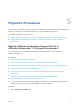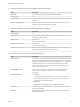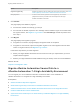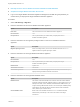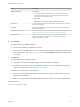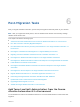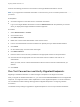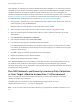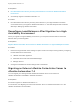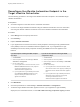7.4
Table Of Contents
- Migrating vRealize Automation to 7.4
- Contents
- Migrating vRealize Automation
- vRealize Automation Environment User Interfaces
- Migration Prerequisites
- Pre-Migration Tasks
- Review Changes Introduced by Migration from vRealize Automation 6.2.x to 7.x
- Apply Software Agent Patch
- Change DoDeletes Setting on the vSphere Agent to False
- Check Templates in Your vRealize Automation 6.x Source Environment
- Prepare vRealize Automation Virtual Machines for Migration
- Gather Information Required for Migration
- Obtain the Encryption Key
- List Tenant and IaaS Administrators
- Add Each Tenant from the Source Environment
- Create an Administrator for Each Added Tenant
- Synchronize Users and Groups Before Migration to a Minimal Environment
- Synchronize Users and Groups Before Migration to a High-Availability Environment
- Run Data Collection in Source
- Manually Clone the Source Microsoft SQL Database
- Snapshot the Target Environment
- Migration Procedures
- Post-Migration Tasks
- Add Tenant and IaaS Administrators
- Run Test Connection and Verify Migrated Endpoints
- Run Data Collection on Target
- Reconfigure Load Balancers After Migration
- Migrate an External Orchestrator Server
- Reconfigure the vRealize Automation Endpoint
- Reconfigure the vRealize Automation Infrastructure Endpoint
- Install vRealize Orchestrator Customization
- Reconfigure Embedded vRealize Orchestrator Endpoint
- Reconfigure the Azure Endpoint
- Migrate Automation Application Services
- Delete Original Target vRealize Automation IaaS Microsoft SQL Database
- Update Data Center Location Menu Contents After Migration
- Upgrading Software Agents to TLS 1.2
- Validate the Target vRealize Automation 7.4 Environment
- Troubleshooting Migration
- PostgreSQL Version Causes Error
- Some Virtual Machines Do Not Have a Deployment Created during Migration
- Migration Log Locations
- Catalog Items Appear in the Service Catalog After Migration But Are Not Available to Request
- Data Collection Radio buttons Disabled in vRealize Automation
- Troubleshooting the Software Agent Upgrade
Migration Procedures 5
The procedure you perform to migrate your source vRealize Automation environment data depends on
whether you migrate to a minimal environment or to a high-availability environment.
This chapter includes the following topics:
n
Migrate vRealize Automation Source Data to a vRealize Automation 7.4 Minimal Environment
n
Migrate vRealize Automation Source Data to a vRealize Automation 7.4 High-Availability
Environment
Migrate vRealize Automation Source Data to a
vRealize Automation 7.4 Minimal Environment
You can migrate your current vRealize Automation environment data to a new installation of
vRealize Automation 7.4.
Prerequisites
n
Gather Information Required for Migration.
n
Obtain the Encryption Key from the Source vRealize Automation Environment.
n
Add Each Tenant from the Source vRealize Automation Environment to the Target Environment.
n
Create an Administrator for Each Added Tenant.
n
Synchronize Users and Groups for an Active Directory Link Before Migration to a Minimal
Environment.
n
Manually Clone the Source vRealize Automation IaaS Microsoft SQL Database.
n
Snapshot the Target vRealize Automation Environment.
n
Log in to the target vRealize Automation Appliance Management as root using the password you
entered when you deployed the target vRealize Automation appliance.
Procedure
1 Select vRA Settings > Migration.
VMware, Inc.
31