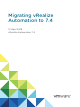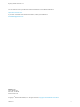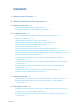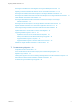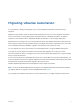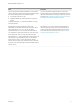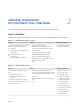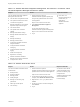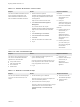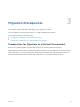7.4
Table Of Contents
- Migrating vRealize Automation to 7.4
- Contents
- Migrating vRealize Automation
- vRealize Automation Environment User Interfaces
- Migration Prerequisites
- Pre-Migration Tasks
- Review Changes Introduced by Migration from vRealize Automation 6.2.x to 7.x
- Apply Software Agent Patch
- Change DoDeletes Setting on the vSphere Agent to False
- Check Templates in Your vRealize Automation 6.x Source Environment
- Prepare vRealize Automation Virtual Machines for Migration
- Gather Information Required for Migration
- Obtain the Encryption Key
- List Tenant and IaaS Administrators
- Add Each Tenant from the Source Environment
- Create an Administrator for Each Added Tenant
- Synchronize Users and Groups Before Migration to a Minimal Environment
- Synchronize Users and Groups Before Migration to a High-Availability Environment
- Run Data Collection in Source
- Manually Clone the Source Microsoft SQL Database
- Snapshot the Target Environment
- Migration Procedures
- Post-Migration Tasks
- Add Tenant and IaaS Administrators
- Run Test Connection and Verify Migrated Endpoints
- Run Data Collection on Target
- Reconfigure Load Balancers After Migration
- Migrate an External Orchestrator Server
- Reconfigure the vRealize Automation Endpoint
- Reconfigure the vRealize Automation Infrastructure Endpoint
- Install vRealize Orchestrator Customization
- Reconfigure Embedded vRealize Orchestrator Endpoint
- Reconfigure the Azure Endpoint
- Migrate Automation Application Services
- Delete Original Target vRealize Automation IaaS Microsoft SQL Database
- Update Data Center Location Menu Contents After Migration
- Upgrading Software Agents to TLS 1.2
- Validate the Target vRealize Automation 7.4 Environment
- Troubleshooting Migration
- PostgreSQL Version Causes Error
- Some Virtual Machines Do Not Have a Deployment Created during Migration
- Migration Log Locations
- Catalog Items Appear in the Service Catalog After Migration But Are Not Available to Request
- Data Collection Radio buttons Disabled in vRealize Automation
- Troubleshooting the Software Agent Upgrade
Contents
1
Migrating vRealize Automation 5
2
vRealize Automation Environment User Interfaces 7
3
Migration Prerequisites 10
Prerequisites for Migration to a Minimal Environment 10
Prerequisites for Migration to a High-Availability Environment 13
4
Pre-Migration Tasks 17
Review Changes Introduced by Migration from vRealize Automation 6.2.x to 7.x 18
Apply Software Agent Patch 18
Change DoDeletes Setting on the vSphere Agent to False 19
Check Templates in Your vRealize Automation 6.x Source Environment 19
Prepare vRealize Automation Virtual Machines for Migration 20
Gather Information Required for Migration 20
Obtain the Encryption Key from the Source vRealize Automation Environment 21
List Tenant and IaaS Administrators from the Source vRealize Automation 6.2.x Environment 22
Add Each Tenant from the Source vRealize Automation Environment to the Target Environment 23
Create an Administrator for Each Added Tenant 24
Synchronize Users and Groups for an Active Directory Link Before Migration to a Minimal
Environment 25
Synchronize Users and Groups for an Active Directory Link Before Migration to a High-Availability
Environment 27
Run NSX Network and Security Inventory Data Collection in the Source vRealize Automation
Environment 29
Manually Clone the Source vRealize Automation IaaS Microsoft SQL Database 29
Snapshot the Target vRealize Automation Environment 30
5
Migration Procedures 31
Migrate vRealize Automation Source Data to a vRealize Automation 7.4 Minimal Environment 31
Migrate vRealize Automation Source Data to a vRealize Automation 7.4 High-Availability
Environment 33
6
Post-Migration Tasks 36
Add Tenant and IaaS Administrators from the Source vRealize Automation 6.2.x Environment 36
Run Test Connection and Verify Migrated Endpoints 37
Run NSX Network and Security Inventory Data Collection in Your Target vRealize Automation 7.4
Environment 38
VMware, Inc.
3