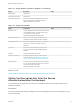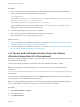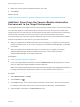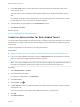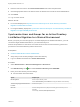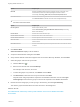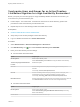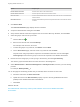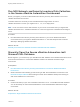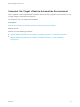7.4
Table Of Contents
- Migrating vRealize Automation to 7.4
- Contents
- Migrating vRealize Automation
- vRealize Automation Environment User Interfaces
- Migration Prerequisites
- Pre-Migration Tasks
- Review Changes Introduced by Migration from vRealize Automation 6.2.x to 7.x
- Apply Software Agent Patch
- Change DoDeletes Setting on the vSphere Agent to False
- Check Templates in Your vRealize Automation 6.x Source Environment
- Prepare vRealize Automation Virtual Machines for Migration
- Gather Information Required for Migration
- Obtain the Encryption Key
- List Tenant and IaaS Administrators
- Add Each Tenant from the Source Environment
- Create an Administrator for Each Added Tenant
- Synchronize Users and Groups Before Migration to a Minimal Environment
- Synchronize Users and Groups Before Migration to a High-Availability Environment
- Run Data Collection in Source
- Manually Clone the Source Microsoft SQL Database
- Snapshot the Target Environment
- Migration Procedures
- Post-Migration Tasks
- Add Tenant and IaaS Administrators
- Run Test Connection and Verify Migrated Endpoints
- Run Data Collection on Target
- Reconfigure Load Balancers After Migration
- Migrate an External Orchestrator Server
- Reconfigure the vRealize Automation Endpoint
- Reconfigure the vRealize Automation Infrastructure Endpoint
- Install vRealize Orchestrator Customization
- Reconfigure Embedded vRealize Orchestrator Endpoint
- Reconfigure the Azure Endpoint
- Migrate Automation Application Services
- Delete Original Target vRealize Automation IaaS Microsoft SQL Database
- Update Data Center Location Menu Contents After Migration
- Upgrading Software Agents to TLS 1.2
- Validate the Target vRealize Automation 7.4 Environment
- Troubleshooting Migration
- PostgreSQL Version Causes Error
- Some Virtual Machines Do Not Have a Deployment Created during Migration
- Migration Log Locations
- Catalog Items Appear in the Service Catalog After Migration But Are Not Available to Request
- Data Collection Radio buttons Disabled in vRealize Automation
- Troubleshooting the Software Agent Upgrade
Run NSX Network and Security Inventory Data Collection
in the Source vRealize Automation Environment
Before you migrate, you must run NSX Network and Security Inventory data collection in the source
vRealize Automation environment.
This data collection is necessary for the Load Balancer Reconfigure action to work in
vRealize Automation 7.4 when you migrate from 7.1, 7.2, or 7.3 deployments.
Note You do not need to run this data collection in your source environment when you migrate from
vRealize Automation 6.2.x. vRealize Automation 6.2.x does not support the Load Balancer Reconfigure
action.
Procedure
u
Run NSX Network and Security Inventory data collection in your source vRealize Automation
environment before you migrate to vRealize Automation 7.4. See Start Endpoint Data Collection
Manually in Managing vRealize Automation.
What to do next
Manually Clone the Source vRealize Automation IaaS Microsoft SQL Database.
Manually Clone the Source vRealize Automation IaaS
Microsoft SQL Database
Before migration, you must back up your IaaS Microsoft SQL database in the vRealize Automation source
environment and restore it to a new blank database created in the vRealize Automation target
environment.
Prerequisites
n
Run NSX Network and Security Inventory Data Collection in the Source vRealize Automation
Environment.
n
Obtain information about backing up and restoring an SQL Server database. Find articles on the
Microsoft Developer Network about creating a full SQL Server database backup and restoring an
SQL Server database to a new location.
Procedure
u
Create a full backup of your source vRealize Automation 6.2.x or 7.x IaaS Microsoft SQL database.
You use the backup to restore the SQL database to a new blank database created in the target
environment.
What to do next
Snapshot the Target vRealize Automation Environment.
Migrating vRealize Automation to 7.4
VMware, Inc. 29