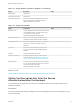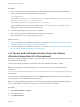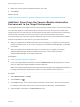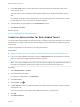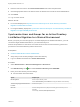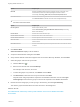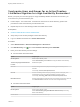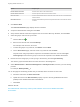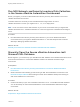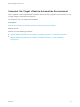7.4
Table Of Contents
- Migrating vRealize Automation to 7.4
- Contents
- Migrating vRealize Automation
- vRealize Automation Environment User Interfaces
- Migration Prerequisites
- Pre-Migration Tasks
- Review Changes Introduced by Migration from vRealize Automation 6.2.x to 7.x
- Apply Software Agent Patch
- Change DoDeletes Setting on the vSphere Agent to False
- Check Templates in Your vRealize Automation 6.x Source Environment
- Prepare vRealize Automation Virtual Machines for Migration
- Gather Information Required for Migration
- Obtain the Encryption Key
- List Tenant and IaaS Administrators
- Add Each Tenant from the Source Environment
- Create an Administrator for Each Added Tenant
- Synchronize Users and Groups Before Migration to a Minimal Environment
- Synchronize Users and Groups Before Migration to a High-Availability Environment
- Run Data Collection in Source
- Manually Clone the Source Microsoft SQL Database
- Snapshot the Target Environment
- Migration Procedures
- Post-Migration Tasks
- Add Tenant and IaaS Administrators
- Run Test Connection and Verify Migrated Endpoints
- Run Data Collection on Target
- Reconfigure Load Balancers After Migration
- Migrate an External Orchestrator Server
- Reconfigure the vRealize Automation Endpoint
- Reconfigure the vRealize Automation Infrastructure Endpoint
- Install vRealize Orchestrator Customization
- Reconfigure Embedded vRealize Orchestrator Endpoint
- Reconfigure the Azure Endpoint
- Migrate Automation Application Services
- Delete Original Target vRealize Automation IaaS Microsoft SQL Database
- Update Data Center Location Menu Contents After Migration
- Upgrading Software Agents to TLS 1.2
- Validate the Target vRealize Automation 7.4 Environment
- Troubleshooting Migration
- PostgreSQL Version Causes Error
- Some Virtual Machines Do Not Have a Deployment Created during Migration
- Migration Log Locations
- Catalog Items Appear in the Service Catalog After Migration But Are Not Available to Request
- Data Collection Radio buttons Disabled in vRealize Automation
- Troubleshooting the Software Agent Upgrade
Option Sample Input
Domain Admin Username Enter the user name for the domain admin.
Domain Admin Password Enter the password for the domain admin account.
Bind User UPN Use the email address format to enter the name of the user who can authenticate
with the domain.
Bind DN Password Enter the Active Directory bind account password for the account that can search
for users.
4 Click Save & Next.
The Select the Domains page displays the list of domains.
5 Accept the default domain setting and click Next.
6 Verify that the attribute names are mapped to the correct Active Directory attributes, and click Next.
7 Select the groups and users to synchronize.
a
Click the New icon .
b Enter the user domain and click Find Groups.
For example, enter dc=vcac,dc=local.
c To select the groups to synchronize, click Select and click Next.
d On the Select Users page, select the users to synchronize and click Next.
Only add users and groups that are required to use vRealize Automation. Do not select Sync
nested groups unless all of the groups in the nest are required to use vRealize Automation.
8 Review the users and groups you are syncing to the directory, and click Sync Directory.
The directory synchronization takes some time and runs in the background.
9 Select Administration > Directories Management > Identity Providers, and click your new identity
provider.
For example, WorkspaceIDP__1.
10 On the page for the identity provider that you selected, add a connector for each node.
a Follow the instructions for Add a Connector.
b Update the value for the IdP Hostname property to point to the fully qualified domain name
(FQDN) for the vRealize Automation load balancer.
c Click Save.
What to do next
Run NSX Network and Security Inventory Data Collection in the Source vRealize Automation
Environment.
Migrating vRealize Automation to 7.4
VMware, Inc. 28