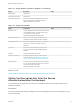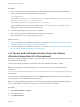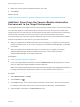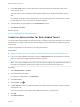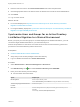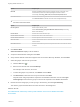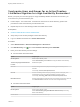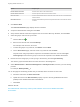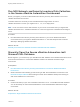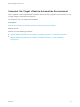7.4
Table Of Contents
- Migrating vRealize Automation to 7.4
- Contents
- Migrating vRealize Automation
- vRealize Automation Environment User Interfaces
- Migration Prerequisites
- Pre-Migration Tasks
- Review Changes Introduced by Migration from vRealize Automation 6.2.x to 7.x
- Apply Software Agent Patch
- Change DoDeletes Setting on the vSphere Agent to False
- Check Templates in Your vRealize Automation 6.x Source Environment
- Prepare vRealize Automation Virtual Machines for Migration
- Gather Information Required for Migration
- Obtain the Encryption Key
- List Tenant and IaaS Administrators
- Add Each Tenant from the Source Environment
- Create an Administrator for Each Added Tenant
- Synchronize Users and Groups Before Migration to a Minimal Environment
- Synchronize Users and Groups Before Migration to a High-Availability Environment
- Run Data Collection in Source
- Manually Clone the Source Microsoft SQL Database
- Snapshot the Target Environment
- Migration Procedures
- Post-Migration Tasks
- Add Tenant and IaaS Administrators
- Run Test Connection and Verify Migrated Endpoints
- Run Data Collection on Target
- Reconfigure Load Balancers After Migration
- Migrate an External Orchestrator Server
- Reconfigure the vRealize Automation Endpoint
- Reconfigure the vRealize Automation Infrastructure Endpoint
- Install vRealize Orchestrator Customization
- Reconfigure Embedded vRealize Orchestrator Endpoint
- Reconfigure the Azure Endpoint
- Migrate Automation Application Services
- Delete Original Target vRealize Automation IaaS Microsoft SQL Database
- Update Data Center Location Menu Contents After Migration
- Upgrading Software Agents to TLS 1.2
- Validate the Target vRealize Automation 7.4 Environment
- Troubleshooting Migration
- PostgreSQL Version Causes Error
- Some Virtual Machines Do Not Have a Deployment Created during Migration
- Migration Log Locations
- Catalog Items Appear in the Service Catalog After Migration But Are Not Available to Request
- Data Collection Radio buttons Disabled in vRealize Automation
- Troubleshooting the Software Agent Upgrade
Synchronize Users and Groups for an Active Directory
Link Before Migration to a High-Availability Environment
Before you import your users and groups to a high-availability vRealize Automation environment, you
must connect to your Active Directory link.
n
Perform steps 1- 8 for each tenant. If a tenant has more than one Active Directory, perform this
procedure for each Active Directory that the tenant uses.
n
Repeat steps 9–10 for each identity provider associated with a tenant.
Prerequisites
n
Create an Administrator for Each Added Tenant.
n
Verify that you have access privileges to the Active Directory.
n
Log in to vRealize Automation as a tenant administrator.
Procedure
1 Select Administration > Directories Management > Directories.
2
Click Add Directory icon ( ) and select Add Active Directory over LDAP/IWA.
3 Enter your Active Directory account settings.
u
For Non-Native Active Directories
Option Sample Input
Directory Name Enter a unique directory name.
Select Active Directory over LDAP when using Non-Native Active Directory.
This Directory Supports DNS Service
Location
Deselect this option.
Base DN Enter the distinguished name (DN) of the starting point for directory server
searches.
For example, cn=users,dc=rainpole,dc=local.
Bind DN Enter the full distinguished name (DN), including common name (CN), of an
Active Directory user account that has privileges to search for users.
For example, cn=config_admin infra,cn=users,dc=rainpole,dc=local.
Bind DN Password Enter the Active Directory password for the account that can search for users and
click Test Connection to test the connection to the configured directory.
u
For Native Active Directories
Option Sample Input
Directory Name Enter a unique directory name.
Select Active Directory (Integrated Windows Authentication) when using
Native Active Directory.
Domain Name Enter the name of the domain to join.
Migrating vRealize Automation to 7.4
VMware, Inc. 27