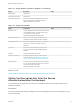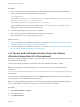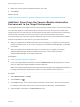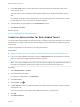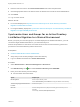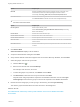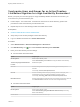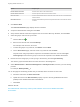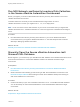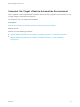7.4
Table Of Contents
- Migrating vRealize Automation to 7.4
- Contents
- Migrating vRealize Automation
- vRealize Automation Environment User Interfaces
- Migration Prerequisites
- Pre-Migration Tasks
- Review Changes Introduced by Migration from vRealize Automation 6.2.x to 7.x
- Apply Software Agent Patch
- Change DoDeletes Setting on the vSphere Agent to False
- Check Templates in Your vRealize Automation 6.x Source Environment
- Prepare vRealize Automation Virtual Machines for Migration
- Gather Information Required for Migration
- Obtain the Encryption Key
- List Tenant and IaaS Administrators
- Add Each Tenant from the Source Environment
- Create an Administrator for Each Added Tenant
- Synchronize Users and Groups Before Migration to a Minimal Environment
- Synchronize Users and Groups Before Migration to a High-Availability Environment
- Run Data Collection in Source
- Manually Clone the Source Microsoft SQL Database
- Snapshot the Target Environment
- Migration Procedures
- Post-Migration Tasks
- Add Tenant and IaaS Administrators
- Run Test Connection and Verify Migrated Endpoints
- Run Data Collection on Target
- Reconfigure Load Balancers After Migration
- Migrate an External Orchestrator Server
- Reconfigure the vRealize Automation Endpoint
- Reconfigure the vRealize Automation Infrastructure Endpoint
- Install vRealize Orchestrator Customization
- Reconfigure Embedded vRealize Orchestrator Endpoint
- Reconfigure the Azure Endpoint
- Migrate Automation Application Services
- Delete Original Target vRealize Automation IaaS Microsoft SQL Database
- Update Data Center Location Menu Contents After Migration
- Upgrading Software Agents to TLS 1.2
- Validate the Target vRealize Automation 7.4 Environment
- Troubleshooting Migration
- PostgreSQL Version Causes Error
- Some Virtual Machines Do Not Have a Deployment Created during Migration
- Migration Log Locations
- Catalog Items Appear in the Service Catalog After Migration But Are Not Available to Request
- Data Collection Radio buttons Disabled in vRealize Automation
- Troubleshooting the Software Agent Upgrade
Procedure
1 Open a command prompt as an administrator on the virtual machine that hosts the active Manager
Service in your source environment and run this command.
"C:\Program Files
(x86)\VMware\vCAC\Server\ConfigTool\EncryptionKeyTool\DynamicOps.Tools.Encryption
KeyTool.exe" key-read -c "C:\Program Files
(x86)\VMware\vCAC\Server\ManagerService.exe.config" -v
If your installation directory is not in the default location, C:\Program Files (x86)\VMware\vCAC,
edit the path to show your actual installation directory.
2 Save the key that appears after you run the command.
The key is a long string of characters that looks similar to this example:
NRH+f/BlnCB6yvasLS3sxespgdkcFWAEuyV0g4lfryg=.
What to do next
n
If you are migrating from a vRealize Automation 6.2.x environment: Add Each Tenant from the Source
vRealize Automation Environment to the Target Environment.
n
If you are migrating from a vRealize Automation 7.x environment: List Tenant and IaaS Administrators
from the Source vRealize Automation 6.2.x Environment.
List Tenant and IaaS Administrators from the Source
vRealize Automation 6.2.x Environment
Before you migrate a vRealize Automation 6.2.x environment, you must make a list of the tenant and IaaS
administrators for each tenant.
Perform the following procedure for each tenant in the source vRealize Automation console.
Note If you migrate from a vRealize Automation 7.x environment, you do not need to perform this
procedure.
Prerequisites
Log in to the source vRealize Automation console as Administrator with the password you entered when
you deployed the source vRealize Automation appliance.
Note For a high-availability environment, open the console using the fully qualified domain name of the
source virtual appliance load balancer: https://vra-va-lb-hostname.domain.name/vcac.
Procedure
1 Select Administration > Tenants.
2 Click a tenant name.
3 Click Administrators.
Migrating vRealize Automation to 7.4
VMware, Inc. 22