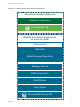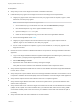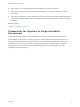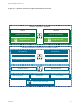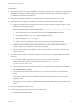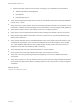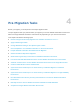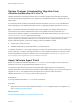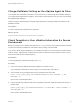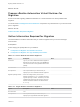7.4
Table Of Contents
- Migrating vRealize Automation to 7.4
- Contents
- Migrating vRealize Automation
- vRealize Automation Environment User Interfaces
- Migration Prerequisites
- Pre-Migration Tasks
- Review Changes Introduced by Migration from vRealize Automation 6.2.x to 7.x
- Apply Software Agent Patch
- Change DoDeletes Setting on the vSphere Agent to False
- Check Templates in Your vRealize Automation 6.x Source Environment
- Prepare vRealize Automation Virtual Machines for Migration
- Gather Information Required for Migration
- Obtain the Encryption Key
- List Tenant and IaaS Administrators
- Add Each Tenant from the Source Environment
- Create an Administrator for Each Added Tenant
- Synchronize Users and Groups Before Migration to a Minimal Environment
- Synchronize Users and Groups Before Migration to a High-Availability Environment
- Run Data Collection in Source
- Manually Clone the Source Microsoft SQL Database
- Snapshot the Target Environment
- Migration Procedures
- Post-Migration Tasks
- Add Tenant and IaaS Administrators
- Run Test Connection and Verify Migrated Endpoints
- Run Data Collection on Target
- Reconfigure Load Balancers After Migration
- Migrate an External Orchestrator Server
- Reconfigure the vRealize Automation Endpoint
- Reconfigure the vRealize Automation Infrastructure Endpoint
- Install vRealize Orchestrator Customization
- Reconfigure Embedded vRealize Orchestrator Endpoint
- Reconfigure the Azure Endpoint
- Migrate Automation Application Services
- Delete Original Target vRealize Automation IaaS Microsoft SQL Database
- Update Data Center Location Menu Contents After Migration
- Upgrading Software Agents to TLS 1.2
- Validate the Target vRealize Automation 7.4 Environment
- Troubleshooting Migration
- PostgreSQL Version Causes Error
- Some Virtual Machines Do Not Have a Deployment Created during Migration
- Migration Log Locations
- Catalog Items Appear in the Service Catalog After Migration But Are Not Available to Request
- Data Collection Radio buttons Disabled in vRealize Automation
- Troubleshooting the Software Agent Upgrade
What to do next
Prepare vRealize Automation Virtual Machines for
Migration
Known issues with migrating vRealize Automation 6.2.x virtual machines can cause problems after
migration.
You must review Knowledge Base article 000051531 and perform any relevant fixes to your environments
prior to migration.
What to do next
Gather Information Required for Migration.
Gather Information Required for Migration
Use these tables to record the information that you need for migration from your source and target
environments.
Prerequisites
Finish verifying the prerequisites for your situation.
n
Prerequisites for Migration to a Minimal Environment.
n
Prerequisites for Migration to a High-Availability Environment.
Table 4‑1. Source vRealize Automation Appliance
Option Description Value
Host name Log in to your source vRealize Automation Appliance
Management. Find the host name on the System tab.
The host name must be a fully qualified domain name
(FQDN).
Root username root
Root password The root password that you entered when you
deployed your source vRealize Automation appliance.
Migration package location Path to an existing directory on the source
vRealize Automation 6.2.x or 7.x appliance where the
migration package is created. The directory must have
available space that is twice as big as the size of the
vRealize Automation database. The default location
is /storage.
Table 4‑2. Target vRealize Automation Appliance
Option Description Value
Root username root
Root password The root password that you entered when you
deployed your target vRealize Automation appliance.
Migrating vRealize Automation to 7.4
VMware, Inc. 20