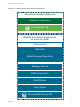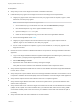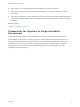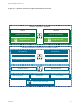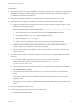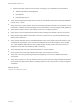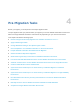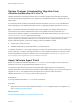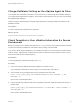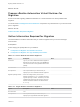7.4
Table Of Contents
- Migrating vRealize Automation to 7.4
- Contents
- Migrating vRealize Automation
- vRealize Automation Environment User Interfaces
- Migration Prerequisites
- Pre-Migration Tasks
- Review Changes Introduced by Migration from vRealize Automation 6.2.x to 7.x
- Apply Software Agent Patch
- Change DoDeletes Setting on the vSphere Agent to False
- Check Templates in Your vRealize Automation 6.x Source Environment
- Prepare vRealize Automation Virtual Machines for Migration
- Gather Information Required for Migration
- Obtain the Encryption Key
- List Tenant and IaaS Administrators
- Add Each Tenant from the Source Environment
- Create an Administrator for Each Added Tenant
- Synchronize Users and Groups Before Migration to a Minimal Environment
- Synchronize Users and Groups Before Migration to a High-Availability Environment
- Run Data Collection in Source
- Manually Clone the Source Microsoft SQL Database
- Snapshot the Target Environment
- Migration Procedures
- Post-Migration Tasks
- Add Tenant and IaaS Administrators
- Run Test Connection and Verify Migrated Endpoints
- Run Data Collection on Target
- Reconfigure Load Balancers After Migration
- Migrate an External Orchestrator Server
- Reconfigure the vRealize Automation Endpoint
- Reconfigure the vRealize Automation Infrastructure Endpoint
- Install vRealize Orchestrator Customization
- Reconfigure Embedded vRealize Orchestrator Endpoint
- Reconfigure the Azure Endpoint
- Migrate Automation Application Services
- Delete Original Target vRealize Automation IaaS Microsoft SQL Database
- Update Data Center Location Menu Contents After Migration
- Upgrading Software Agents to TLS 1.2
- Validate the Target vRealize Automation 7.4 Environment
- Troubleshooting Migration
- PostgreSQL Version Causes Error
- Some Virtual Machines Do Not Have a Deployment Created during Migration
- Migration Log Locations
- Catalog Items Appear in the Service Catalog After Migration But Are Not Available to Request
- Data Collection Radio buttons Disabled in vRealize Automation
- Troubleshooting the Software Agent Upgrade
b Remove the health monitors for these items according to your load balancer documentation:
n
vRealize Automation virtual appliance
n
IaaS Website
n
IaaS Manager Service
n
Verify that the target Microsoft SQL Server version for the vRealize Automation target IaaS database
is 2012, 2014, or 2016.
n
Verify that port 22 is open between the source and target vRealize Automation environments. Port 22
is required to establish Secure Shell (SSH) connections between source and target virtual appliances.
n
Verify that the endpoint vCenter has sufficient resources to complete migration.
n
Verify that you have changed the load balancer timeout settings from default to at least 10 minutes.
n
Verify that the target vRealize Automation environment system time is synchronized between Cafe
and the IaaS components.
n
Verify that the IaaS Web Service and Model Manager nodes in the target environment have the right
Java Runtime Environment. You must have Java SE Runtime Environment (JRE) 8, 64 bit, update
161 or later installed. Make sure the JAVA_HOME system variable points to the Java version you
installed on each IaaS node. Revise the path if necessary.
n
Verify that each IaaS node has at least PowerShell 3.0 or later installed.
n
Verify that the source and target vRealize Automation environments are running.
n
Verify that no user and provisioning activities are happening on the source vRealize Automation
environment.
n
Verify that any antivirus or security software running on IaaS nodes in the target vRealize Automation
environment that might interact with the operating system and its components is correctly configured
or disabled.
What to do next
Chapter 4 Pre-Migration Tasks.
Migrating vRealize Automation to 7.4
VMware, Inc. 16