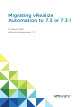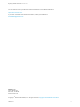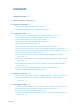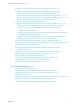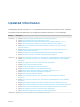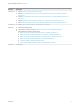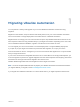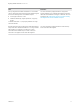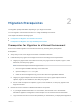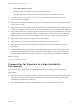7.3
Table Of Contents
- Migrating vRealize Automation to 7.3 or 7.3.1
- Contents
- Updated Information
- Migrating vRealize Automation
- Migration Prerequisites
- Pre-Migration Tasks
- Review Changes Introduced by Migration from vRealize Automation 6.2.x to 7.x
- Set the vRealize Automation PostgreSQL Replication Mode to Asynchronous
- Change DoDeletes Setting on the vSphere Agent to False
- Prepare vRealize Automation Virtual Machines for Migration
- Gather Information Required for Migration
- Obtain the Encryption Key
- List Tenant and IaaS Administrators
- Add Each Tenant from the Source Environment
- Create an Administrator for Each Added Tenant
- Synchronize Users and Groups Before Migration to a Minimal Environment
- Synchronize Users and Groups Before Migration to a High-Availability Environment
- Run Data Collection in Source
- Manually Clone the Source Microsoft SQL Database
- Snapshot the Target Environment
- Migration Procedures
- Post-Migration Tasks
- Add Tenant and IaaS Administrators
- Set the vRealize Automation PostgreSQL Replication Mode to Synchronous
- Run Test Connection and Verify Migrated Endpoints
- Run Data Collection on Target
- Reconfigure Load Balancers After Migration
- Migrating an External vRealize Orchestrator Server to vRealize Automation 7.3
- Control Center Differences Between External and Embedded Orchestrator
- Migrate an External vRealize Orchestrator 6.x on Windows to vRealize Automation 7.3
- Migrate an External vRealize Orchestrator 6.x Virtual Appliance to vRealize Automation 7.3
- Migrate an External vRealize Orchestrator 7.x to vRealize Automation 7.3
- Configure the Built-In vRealize Orchestrator Server
- Migrate the Embedded vRealize Orchestrator Server
- Reconfigure the vRealize Automation Endpoint
- Reconfigure the vRealize Automation Infrastructure Endpoint
- Install vRealize Orchestrator Customization
- Reconfigure Embedded vRealize Orchestrator Endpoint
- Reconfigure the Azure Endpoint
- Migrate Automation Application Services
- Update Software Agent on Existing Virtual Machines
- Delete Original Target vRealize Automation IaaS Microsoft SQL Database
- Update Data Center Location Menu Contents After Migration
- Validate the Target vRealize Automation 7.3 Environment
- Troubleshooting Migration
- PostgreSQL Version Causes Error
- Some Virtual Machines Do Not Have a Deployment Created during Migration
- Load Balancer Configuration Causes Timeout for Long-Running Operations
- Migration Log Locations
- Catalog Items Appear in the Service Catalog After Migration But Are Not Available to Request
- Empty Deployments Are Seen in vRealize Automation After Migration
- XaaS Resource Mapping Named Deployment Is Missing After Migration
Migration Prerequisites 2
The migration prerequisites differ depending on your target environment.
You can migrate to a minimal environment or to a high-availability environment.
This chapter includes the following topics:
n
Prerequisites for Migration to a Minimal Environment
n
Prerequisites for Migration to a High-Availability Environment
Prerequisites for Migration to a Minimal Environment
Ensure a successful migration to a minimal environment by reviewing these prerequisites.
Prerequisites
n
Verify that you have a new target environment of vRealize Automation.
n
Install relevant proxy agents on the target environment according to these requirements.
n
Target proxy agent name must match the source proxy agent name for vSphere, Hyper-V, Citrix
XenServer, and Test proxy agents.
Note Finish these steps to obtain an agent name.
1 Go to the agent installation directory on the IaaS node.
2 Open the VRMAgent.exe.config file.
3 Under the serviceConfiguration tag, look for the value of the agentName attribute.
n
Target proxy agent endpoint name must match the source proxy agent endpoint name for
vSphere, Hyper-V, Citrix XenServer, and Test proxy agents.
n
Do not create an endpoint for vSphere, Hyper-V, Citrix XenServer, or Test proxy agents on the
target environment.
n
Review the version numbers of vRealize Automation components.
a In your target vRealize Automation 7.3 environment, start a browser. Go to the vRealize
Automation appliance management console at https://vra-va-hostname.domain.name:5480.
b Log in with the user name root and the password you entered when you deployed the appliance.
VMware, Inc.
9