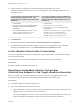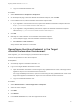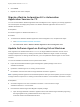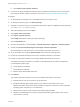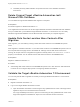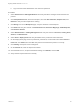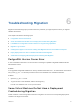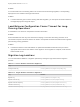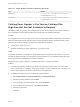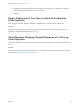7.3
Table Of Contents
- Migrating vRealize Automation to 7.3 or 7.3.1
- Contents
- Updated Information
- Migrating vRealize Automation
- Migration Prerequisites
- Pre-Migration Tasks
- Review Changes Introduced by Migration from vRealize Automation 6.2.x to 7.x
- Set the vRealize Automation PostgreSQL Replication Mode to Asynchronous
- Change DoDeletes Setting on the vSphere Agent to False
- Prepare vRealize Automation Virtual Machines for Migration
- Gather Information Required for Migration
- Obtain the Encryption Key
- List Tenant and IaaS Administrators
- Add Each Tenant from the Source Environment
- Create an Administrator for Each Added Tenant
- Synchronize Users and Groups Before Migration to a Minimal Environment
- Synchronize Users and Groups Before Migration to a High-Availability Environment
- Run Data Collection in Source
- Manually Clone the Source Microsoft SQL Database
- Snapshot the Target Environment
- Migration Procedures
- Post-Migration Tasks
- Add Tenant and IaaS Administrators
- Set the vRealize Automation PostgreSQL Replication Mode to Synchronous
- Run Test Connection and Verify Migrated Endpoints
- Run Data Collection on Target
- Reconfigure Load Balancers After Migration
- Migrating an External vRealize Orchestrator Server to vRealize Automation 7.3
- Control Center Differences Between External and Embedded Orchestrator
- Migrate an External vRealize Orchestrator 6.x on Windows to vRealize Automation 7.3
- Migrate an External vRealize Orchestrator 6.x Virtual Appliance to vRealize Automation 7.3
- Migrate an External vRealize Orchestrator 7.x to vRealize Automation 7.3
- Configure the Built-In vRealize Orchestrator Server
- Migrate the Embedded vRealize Orchestrator Server
- Reconfigure the vRealize Automation Endpoint
- Reconfigure the vRealize Automation Infrastructure Endpoint
- Install vRealize Orchestrator Customization
- Reconfigure Embedded vRealize Orchestrator Endpoint
- Reconfigure the Azure Endpoint
- Migrate Automation Application Services
- Update Software Agent on Existing Virtual Machines
- Delete Original Target vRealize Automation IaaS Microsoft SQL Database
- Update Data Center Location Menu Contents After Migration
- Validate the Target vRealize Automation 7.3 Environment
- Troubleshooting Migration
- PostgreSQL Version Causes Error
- Some Virtual Machines Do Not Have a Deployment Created during Migration
- Load Balancer Configuration Causes Timeout for Long-Running Operations
- Migration Log Locations
- Catalog Items Appear in the Service Catalog After Migration But Are Not Available to Request
- Empty Deployments Are Seen in vRealize Automation After Migration
- XaaS Resource Mapping Named Deployment Is Missing After Migration
Table 6‑3. Target vRealize Automation Infrastructure Nodes
Log Location
Migration log
C:\Program Files (x86)\VMware\vCAC\InstallLogs-
YYYYMMDDHHMMXX\Migrate.log
Validation log
C:\Program Files (x86)\VMware\vCAC\InstallLogs-
YYYYMMDDHHMMXX\Validate.log
Catalog Items Appear in the Service Catalog After
Migration But Are Not Available to Request
Catalog items that use certain property definitions from prior versions appear in the service catalog but
are not available to request after migrating to the latest version of vRealize Automation.
Problem
If you migrated from a 6.2.x or earlier version and you had property definitions with these control types or
attributes, these elements are missing from the property definitions and any catalog items that use the
definitions do not function as they did before you performed the migration.
n
Control types. Check box or link.
n
Attributes. Relationship, regular expressions, or property layouts.
Cause
In vRealize Automation 7.0 and later, the property definitions no longer use these elements. You must
recreate the property definition or configure the property definition to use a vRealize Orchestrator script
action rather than the embedded control types or attributes.
Migrate the control type or attributes to vRealize Automation 7.x using a script action.
Solution
1 In vRealize Orchestrator, create a script action that returns the property values. The action must
return a simple type. For example, return strings, integers, or other supported types. The action can
take the other properties on which it depends as an input parameter.
2 In vRealize Automation console, configure the product definition.
a Select Administration > Property Dictionary > Property Definitions.
b Select the property definition and click Edit.
c From the Display advice drop-down menu, select Dropdown.
d From the Values drop-down menu, select External Values.
e Select the script action.
f Click OK.
Migrating vRealize Automation to 7.3 or 7.3.1
VMware, Inc. 63