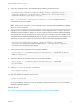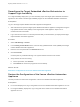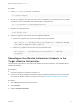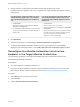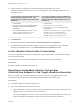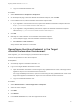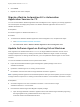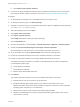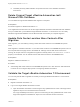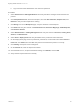7.3
Table Of Contents
- Migrating vRealize Automation to 7.3 or 7.3.1
- Contents
- Updated Information
- Migrating vRealize Automation
- Migration Prerequisites
- Pre-Migration Tasks
- Review Changes Introduced by Migration from vRealize Automation 6.2.x to 7.x
- Set the vRealize Automation PostgreSQL Replication Mode to Asynchronous
- Change DoDeletes Setting on the vSphere Agent to False
- Prepare vRealize Automation Virtual Machines for Migration
- Gather Information Required for Migration
- Obtain the Encryption Key
- List Tenant and IaaS Administrators
- Add Each Tenant from the Source Environment
- Create an Administrator for Each Added Tenant
- Synchronize Users and Groups Before Migration to a Minimal Environment
- Synchronize Users and Groups Before Migration to a High-Availability Environment
- Run Data Collection in Source
- Manually Clone the Source Microsoft SQL Database
- Snapshot the Target Environment
- Migration Procedures
- Post-Migration Tasks
- Add Tenant and IaaS Administrators
- Set the vRealize Automation PostgreSQL Replication Mode to Synchronous
- Run Test Connection and Verify Migrated Endpoints
- Run Data Collection on Target
- Reconfigure Load Balancers After Migration
- Migrating an External vRealize Orchestrator Server to vRealize Automation 7.3
- Control Center Differences Between External and Embedded Orchestrator
- Migrate an External vRealize Orchestrator 6.x on Windows to vRealize Automation 7.3
- Migrate an External vRealize Orchestrator 6.x Virtual Appliance to vRealize Automation 7.3
- Migrate an External vRealize Orchestrator 7.x to vRealize Automation 7.3
- Configure the Built-In vRealize Orchestrator Server
- Migrate the Embedded vRealize Orchestrator Server
- Reconfigure the vRealize Automation Endpoint
- Reconfigure the vRealize Automation Infrastructure Endpoint
- Install vRealize Orchestrator Customization
- Reconfigure Embedded vRealize Orchestrator Endpoint
- Reconfigure the Azure Endpoint
- Migrate Automation Application Services
- Update Software Agent on Existing Virtual Machines
- Delete Original Target vRealize Automation IaaS Microsoft SQL Database
- Update Data Center Location Menu Contents After Migration
- Validate the Target vRealize Automation 7.3 Environment
- Troubleshooting Migration
- PostgreSQL Version Causes Error
- Some Virtual Machines Do Not Have a Deployment Created during Migration
- Load Balancer Configuration Causes Timeout for Long-Running Operations
- Migration Log Locations
- Catalog Items Appear in the Service Catalog After Migration But Are Not Available to Request
- Empty Deployments Are Seen in vRealize Automation After Migration
- XaaS Resource Mapping Named Deployment Is Missing After Migration
n
Uninstalls previously added software components from the source vRealize Automation
environment.
Delete Original Target vRealize Automation IaaS
Microsoft SQL Database
You can delete the original IaaS database after migration is complete.
Prerequisites
Successful migration to vRealize Automation 7.3.
Your migrated environment does not use the original vRealize Automation IaaS Microsoft SQL database
that you created when you installed the target vRealize Automation 7.3 environment. You can safely
delete this original IaaS database from the Microsoft SQL Server after you complete migration.
Update Data Center Location Menu Contents After
Migration
After migration, you must add any missing custom data center locations to the Location drop-down
menu.
After migration to vRealize Automation 7.3, the data center locations in the Location drop-down menu on
the Compute Resources page revert to the default list. Although custom data center locations are
missing, all compute resource configurations migrate successfully and the Vrm.DataCenter.Location
property is not affected. You can still add custom data center locations to the Location menu.
Prerequisites
Migrate to vRealize Automation 7.3.
Procedure
u
Add missing data center locations to the Location drop-down menu. See Scenario: Add Datacenter
Locations for Cross Region Deployments in Configuring vRealize Automation.
Validate the Target vRealize Automation 7.3 Environment
You can verify that all data is migrated successfully to the target vRealize Automation 7.3 environment.
Prerequisites
n
Migrate to vRealize Automation 7.3.
n
Log in to the target vRealize Automation console.
a Open the vRealize Automation console using the fully qualified domain name of the target virtual
appliance: https://vra-va-hostname.domain.name/vcac.
For a high-availability environment, open the console using the fully qualified domain name of the
target virtual appliance load balancer: https://vra-va-lb-hostname.domain.name/vcac.
Migrating vRealize Automation to 7.3 or 7.3.1
VMware, Inc. 59