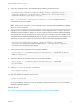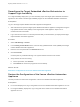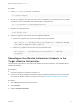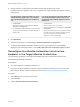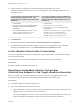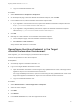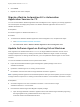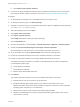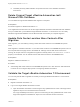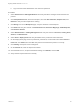7.3
Table Of Contents
- Migrating vRealize Automation to 7.3 or 7.3.1
- Contents
- Updated Information
- Migrating vRealize Automation
- Migration Prerequisites
- Pre-Migration Tasks
- Review Changes Introduced by Migration from vRealize Automation 6.2.x to 7.x
- Set the vRealize Automation PostgreSQL Replication Mode to Asynchronous
- Change DoDeletes Setting on the vSphere Agent to False
- Prepare vRealize Automation Virtual Machines for Migration
- Gather Information Required for Migration
- Obtain the Encryption Key
- List Tenant and IaaS Administrators
- Add Each Tenant from the Source Environment
- Create an Administrator for Each Added Tenant
- Synchronize Users and Groups Before Migration to a Minimal Environment
- Synchronize Users and Groups Before Migration to a High-Availability Environment
- Run Data Collection in Source
- Manually Clone the Source Microsoft SQL Database
- Snapshot the Target Environment
- Migration Procedures
- Post-Migration Tasks
- Add Tenant and IaaS Administrators
- Set the vRealize Automation PostgreSQL Replication Mode to Synchronous
- Run Test Connection and Verify Migrated Endpoints
- Run Data Collection on Target
- Reconfigure Load Balancers After Migration
- Migrating an External vRealize Orchestrator Server to vRealize Automation 7.3
- Control Center Differences Between External and Embedded Orchestrator
- Migrate an External vRealize Orchestrator 6.x on Windows to vRealize Automation 7.3
- Migrate an External vRealize Orchestrator 6.x Virtual Appliance to vRealize Automation 7.3
- Migrate an External vRealize Orchestrator 7.x to vRealize Automation 7.3
- Configure the Built-In vRealize Orchestrator Server
- Migrate the Embedded vRealize Orchestrator Server
- Reconfigure the vRealize Automation Endpoint
- Reconfigure the vRealize Automation Infrastructure Endpoint
- Install vRealize Orchestrator Customization
- Reconfigure Embedded vRealize Orchestrator Endpoint
- Reconfigure the Azure Endpoint
- Migrate Automation Application Services
- Update Software Agent on Existing Virtual Machines
- Delete Original Target vRealize Automation IaaS Microsoft SQL Database
- Update Data Center Location Menu Contents After Migration
- Validate the Target vRealize Automation 7.3 Environment
- Troubleshooting Migration
- PostgreSQL Version Causes Error
- Some Virtual Machines Do Not Have a Deployment Created during Migration
- Load Balancer Configuration Causes Timeout for Long-Running Operations
- Migration Log Locations
- Catalog Items Appear in the Service Catalog After Migration But Are Not Available to Request
- Empty Deployments Are Seen in vRealize Automation After Migration
- XaaS Resource Mapping Named Deployment Is Missing After Migration
b Click Software Agent Update workflow.
n
Connect to the target vRealize Orchestrator using the vRealize Orchestrator client. For information,
see Using the VMware vRealize Orchestrator Client in the vRealize Orchestrator documentation.
Procedure
1 On the vRealize Orchestrator client, select Run from the top drop-down menu.
2 On the My Orchestrator page, click Import package.
3 Navigate to the directory where you downloaded the Software Agent Post-Migration Update package,
com.vmware.vra.sct.update.package.
4 Select the package name and click Open.
5 Click Import and trust provider.
6 Click Import selected elements.
The Packages tab opens showing the imported package.
7 Click the Workflows tab.
8 Click the expand button to select Library > vRealize Automation > Migration > Software Agents.
9 Double-click Re-Parent Software Agents with Target vRealize Automation.
Run this workflow for each tenant in the source vRealize Automation environment.
10 To run the wizard, click the green Start workflow button at the top of the right pane.
11 Provide the requested information for the source vRealize Automation environment.
12 Provide the requested information for the target vRealize Automation environment.
This target environment information is provided on the target vRealize Automation management
console Migration Status page.
n
Virtual appliance IP address.
n
Virtual appliance certificate.
n
Software agent JAR SHA256 checksum.
13 Click Submit.
The workflow performs these tasks on the source vRealize Automation environment.
n
Authenticates the user on the tenant to get an API token.
n
Installs the software agent update scripts as new software components in the source
vRealize Automation environment. System installs one software component for each supported
operating system, Windows or Linux respectively.
n
Obtains a list of running virtual machines with software agent installed.
n
Updates the software agent by running the appropriate software agent update script on each
virtual machine in the list.
Migrating vRealize Automation to 7.3 or 7.3.1
VMware, Inc. 58