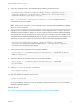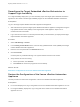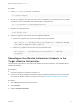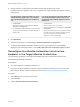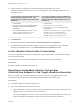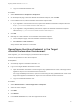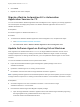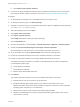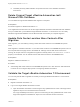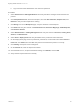7.3
Table Of Contents
- Migrating vRealize Automation to 7.3 or 7.3.1
- Contents
- Updated Information
- Migrating vRealize Automation
- Migration Prerequisites
- Pre-Migration Tasks
- Review Changes Introduced by Migration from vRealize Automation 6.2.x to 7.x
- Set the vRealize Automation PostgreSQL Replication Mode to Asynchronous
- Change DoDeletes Setting on the vSphere Agent to False
- Prepare vRealize Automation Virtual Machines for Migration
- Gather Information Required for Migration
- Obtain the Encryption Key
- List Tenant and IaaS Administrators
- Add Each Tenant from the Source Environment
- Create an Administrator for Each Added Tenant
- Synchronize Users and Groups Before Migration to a Minimal Environment
- Synchronize Users and Groups Before Migration to a High-Availability Environment
- Run Data Collection in Source
- Manually Clone the Source Microsoft SQL Database
- Snapshot the Target Environment
- Migration Procedures
- Post-Migration Tasks
- Add Tenant and IaaS Administrators
- Set the vRealize Automation PostgreSQL Replication Mode to Synchronous
- Run Test Connection and Verify Migrated Endpoints
- Run Data Collection on Target
- Reconfigure Load Balancers After Migration
- Migrating an External vRealize Orchestrator Server to vRealize Automation 7.3
- Control Center Differences Between External and Embedded Orchestrator
- Migrate an External vRealize Orchestrator 6.x on Windows to vRealize Automation 7.3
- Migrate an External vRealize Orchestrator 6.x Virtual Appliance to vRealize Automation 7.3
- Migrate an External vRealize Orchestrator 7.x to vRealize Automation 7.3
- Configure the Built-In vRealize Orchestrator Server
- Migrate the Embedded vRealize Orchestrator Server
- Reconfigure the vRealize Automation Endpoint
- Reconfigure the vRealize Automation Infrastructure Endpoint
- Install vRealize Orchestrator Customization
- Reconfigure Embedded vRealize Orchestrator Endpoint
- Reconfigure the Azure Endpoint
- Migrate Automation Application Services
- Update Software Agent on Existing Virtual Machines
- Delete Original Target vRealize Automation IaaS Microsoft SQL Database
- Update Data Center Location Menu Contents After Migration
- Validate the Target vRealize Automation 7.3 Environment
- Troubleshooting Migration
- PostgreSQL Version Causes Error
- Some Virtual Machines Do Not Have a Deployment Created during Migration
- Load Balancer Configuration Causes Timeout for Long-Running Operations
- Migration Log Locations
- Catalog Items Appear in the Service Catalog After Migration But Are Not Available to Request
- Empty Deployments Are Seen in vRealize Automation After Migration
- XaaS Resource Mapping Named Deployment Is Missing After Migration
4 Identify endpoints containing the fully qualified domain name (FQDN) of the source
vRealize Automation infrastructure host or if you migrated from a high-availability deployment, the
load-balanced host.
If you find endpoints containing the FQDN of the source
vRealize Automation infrastructure host or if you
migrated from a high-availability deployment, the load-
balanced host
If you do not find endpoints containing the FQDN of the
source vRealize Automation infrastructure host or if you
migrated from a high-availability deployment, the load-
balanced host
1 Click Workflows.
2 Click the expand button to select Library > vRealize
Automation > Infrastructure Administration >
Configuration.
3 Run the Remove an IaaS host workflow for every
endpoint containing the FQDN of the source
vRealize Automation infrastructure host .
1 Click Resources.
2 Click the update icon on the top toolbar.
3 Click the expand button to select Library > vCAC >
Configuration.
4 Delete each resource that has a host property containing
the FQDN of the source vRealize Automation
infrastructure host or if you migrated from a high-
availability deployment., the load-balanced host.
5 Click Workflows.
6 Click the expand button to select Library > vRealize Automation > Configuration.
7 To add the target vRealize Automation infrastructure host, or if you migrated to a high-availability
deployment load-balanced host, run the Add the IaaS host of a vRA host workflow.
Install vRealize Orchestrator Customization
You can run a workflow to install the customized state change workflow stubs and vRealize Orchestrator
menu operation workflows.
For information, see Install vRealize Orchestrator Customization in Life Cycle Extensibility.
Prerequisites
Successful migration to vRealize Automation 7.3.
Reconfigure Embedded vRealize Orchestrator
Infrastructure Endpoint in the Target vRealize Automation
When you migrate from a vRealize Automation 6.2.x environment, you must update the URL of the
infrastructure endpoint that points to the target embedded vRealize Orchestrator server.
Prerequisites
n
Successfully migrate to vRealize Automation 7.3.
n
Log in to the target vRealize Automation console.
a Open the vRealize Automation console using the fully qualified domain name of the target virtual
appliance: https://vra-va-hostname.domain.name/vcac.
For a high-availability environment, open the console using the fully qualified domain name of the
target virtual appliance load balancer: https://vra-va-lb-hostname.domain.name/vcac.
Migrating vRealize Automation to 7.3 or 7.3.1
VMware, Inc. 55