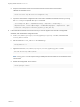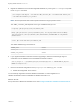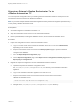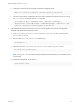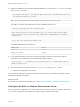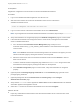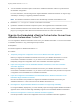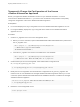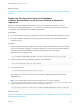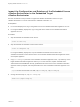7.3
Table Of Contents
- Migrating vRealize Automation to 7.3 or 7.3.1
- Contents
- Updated Information
- Migrating vRealize Automation
- Migration Prerequisites
- Pre-Migration Tasks
- Review Changes Introduced by Migration from vRealize Automation 6.2.x to 7.x
- Set the vRealize Automation PostgreSQL Replication Mode to Asynchronous
- Change DoDeletes Setting on the vSphere Agent to False
- Prepare vRealize Automation Virtual Machines for Migration
- Gather Information Required for Migration
- Obtain the Encryption Key
- List Tenant and IaaS Administrators
- Add Each Tenant from the Source Environment
- Create an Administrator for Each Added Tenant
- Synchronize Users and Groups Before Migration to a Minimal Environment
- Synchronize Users and Groups Before Migration to a High-Availability Environment
- Run Data Collection in Source
- Manually Clone the Source Microsoft SQL Database
- Snapshot the Target Environment
- Migration Procedures
- Post-Migration Tasks
- Add Tenant and IaaS Administrators
- Set the vRealize Automation PostgreSQL Replication Mode to Synchronous
- Run Test Connection and Verify Migrated Endpoints
- Run Data Collection on Target
- Reconfigure Load Balancers After Migration
- Migrating an External vRealize Orchestrator Server to vRealize Automation 7.3
- Control Center Differences Between External and Embedded Orchestrator
- Migrate an External vRealize Orchestrator 6.x on Windows to vRealize Automation 7.3
- Migrate an External vRealize Orchestrator 6.x Virtual Appliance to vRealize Automation 7.3
- Migrate an External vRealize Orchestrator 7.x to vRealize Automation 7.3
- Configure the Built-In vRealize Orchestrator Server
- Migrate the Embedded vRealize Orchestrator Server
- Reconfigure the vRealize Automation Endpoint
- Reconfigure the vRealize Automation Infrastructure Endpoint
- Install vRealize Orchestrator Customization
- Reconfigure Embedded vRealize Orchestrator Endpoint
- Reconfigure the Azure Endpoint
- Migrate Automation Application Services
- Update Software Agent on Existing Virtual Machines
- Delete Original Target vRealize Automation IaaS Microsoft SQL Database
- Update Data Center Location Menu Contents After Migration
- Validate the Target vRealize Automation 7.3 Environment
- Troubleshooting Migration
- PostgreSQL Version Causes Error
- Some Virtual Machines Do Not Have a Deployment Created during Migration
- Load Balancer Configuration Causes Timeout for Long-Running Operations
- Migration Log Locations
- Catalog Items Appear in the Service Catalog After Migration But Are Not Available to Request
- Empty Deployments Are Seen in vRealize Automation After Migration
- XaaS Resource Mapping Named Deployment Is Missing After Migration
Prerequisites
Migrate the configuration from the external to the internal vRealize Orchestrator.
Procedure
1 Log in to the vRealize Automation appliance over SSH as root.
2 Start the Control Center service and the Orchestrator server service of the built-in
vRealize Orchestrator server.
service vco-configurator start && service vco-server start
3 Log in to Control Center of the built-in Orchestrator server as an administrator.
Note If you migrate from an external vRealize Orchestrator 7.3 instance, skip to step 5.
4 Verify that Orchestrator is configured properly at the Validate Configuration page in Control Center.
5 If the external Orchestrator was configured to work in cluster mode, reconfigure the Orchestrator
cluster in vRealize Automation.
a Go to the advanced Orchestrator Cluster Management page, at https://vra-va-
hostname.domain.name_or_load_balancer_address:8283/vco-controlcenter/#/control-app/ha?
remove-nodes.
Note If the Remove check boxes next the existing nodes in the cluster do not appear, you must
refresh the browser page by clicking the F5 button on the keyboard.
b Select the check boxes next to the external Orchestrator nodes and click Remove to remove
them from the cluster.
c To exit the advanced cluster management page, delete the &remove-nodes string from the URL
and refresh the browser page by clicking the F5 button on the keyboard.
d At the Validate Configuration page in Control Center, verify that Orchestrator is configured
properly.
6 (Optional) Under the Package Signing Certificate tab on the Certificates page, generate a new
package signing certificate.
7 (Optional) Change the values for Default tenant and Admin group on the Configure
Authentication Provider page.
8 Verify that the vco-server service appears as REGISTERED under the Services tab in the vRealize
Automation appliance management console.
9 Select the vco services of the external Orchestrator server and click Unregister.
What to do next
n
Import any certificates that were trusted in the external Orchestrator server to the trust store of the
built-in Orchestrator.
Migrating vRealize Automation to 7.3 or 7.3.1
VMware, Inc. 46