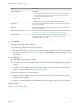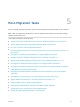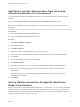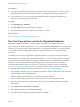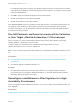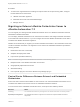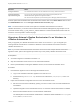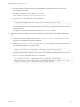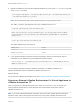7.3
Table Of Contents
- Migrating vRealize Automation to 7.3 or 7.3.1
- Contents
- Updated Information
- Migrating vRealize Automation
- Migration Prerequisites
- Pre-Migration Tasks
- Review Changes Introduced by Migration from vRealize Automation 6.2.x to 7.x
- Set the vRealize Automation PostgreSQL Replication Mode to Asynchronous
- Change DoDeletes Setting on the vSphere Agent to False
- Prepare vRealize Automation Virtual Machines for Migration
- Gather Information Required for Migration
- Obtain the Encryption Key
- List Tenant and IaaS Administrators
- Add Each Tenant from the Source Environment
- Create an Administrator for Each Added Tenant
- Synchronize Users and Groups Before Migration to a Minimal Environment
- Synchronize Users and Groups Before Migration to a High-Availability Environment
- Run Data Collection in Source
- Manually Clone the Source Microsoft SQL Database
- Snapshot the Target Environment
- Migration Procedures
- Post-Migration Tasks
- Add Tenant and IaaS Administrators
- Set the vRealize Automation PostgreSQL Replication Mode to Synchronous
- Run Test Connection and Verify Migrated Endpoints
- Run Data Collection on Target
- Reconfigure Load Balancers After Migration
- Migrating an External vRealize Orchestrator Server to vRealize Automation 7.3
- Control Center Differences Between External and Embedded Orchestrator
- Migrate an External vRealize Orchestrator 6.x on Windows to vRealize Automation 7.3
- Migrate an External vRealize Orchestrator 6.x Virtual Appliance to vRealize Automation 7.3
- Migrate an External vRealize Orchestrator 7.x to vRealize Automation 7.3
- Configure the Built-In vRealize Orchestrator Server
- Migrate the Embedded vRealize Orchestrator Server
- Reconfigure the vRealize Automation Endpoint
- Reconfigure the vRealize Automation Infrastructure Endpoint
- Install vRealize Orchestrator Customization
- Reconfigure Embedded vRealize Orchestrator Endpoint
- Reconfigure the Azure Endpoint
- Migrate Automation Application Services
- Update Software Agent on Existing Virtual Machines
- Delete Original Target vRealize Automation IaaS Microsoft SQL Database
- Update Data Center Location Menu Contents After Migration
- Validate the Target vRealize Automation 7.3 Environment
- Troubleshooting Migration
- PostgreSQL Version Causes Error
- Some Virtual Machines Do Not Have a Deployment Created during Migration
- Load Balancer Configuration Causes Timeout for Long-Running Operations
- Migration Log Locations
- Catalog Items Appear in the Service Catalog After Migration But Are Not Available to Request
- Empty Deployments Are Seen in vRealize Automation After Migration
- XaaS Resource Mapping Named Deployment Is Missing After Migration
Menu Item Details
Configure Database The embedded Orchestrator uses the database that is used by vRealize Automation.
Customer Experience
Improvement Program
You can join the Customer Experience Improvement Program (CEIP) from the
vRealize Automation appliance management interface.
See The Customer Experience Improvement Program in Managing vRealize Automation.
Another options that are hidden from the default Control Center view are the Host address text box and
the UNREGISTER button on the Configure Authentication Provider page.
Note To see the full set of Control Center options in vRealize Orchestrator that is built into
vRealize Automation, you must access the advanced Orchestrator Management page at https://vra-va-
hostname.domain.name_or_load_balancer_address:8283/vco-controlcenter/#/?advanced and click the
F5 button on the keyboard to refresh the page.
Migrate an External vRealize Orchestrator 6.x on Windows to
vRealize Automation 7.3
After you upgrade your vRealize Automation from version 6.x to version 7.3, you can migrate your
existing external Orchestrator 6.x installed on Windows to the Orchestrator server that is built into
vRealize Automation 7.3.
Note If you have a distributed vRealize Automation environment with multiple vRealize Automation
appliance nodes, perform the migration procedure only on the primary vRealize Automation node.
Prerequisites
n
Successful migration to vRealize Automation 7.3.
n
Stop the Orchestrator server service on the external Orchestrator.
n
Back up the database, including the database schema, of teh external Orchestrator server.
Procedure
1 Download the migration tool from the target Orchestrator server.
a Log in to the vRealize Automation appliance over SSH as root.
b Download the migration-tool.zip archive that is located in the /var/lib/vco/downloads
directory.
2 Export the Orchestrator configuration from the source Orchestrator server.
a Set the PATH environment variable by pointing it to the bin folder of the Java JRE installed with
Orchestrator.
b Upload the migration tool to the Windows server, on which the external Orchestrator is installed.
c Extract the downloaded archive in the Orchestrator install folder.
The default path to the Orchestrator install folder in a Windows-based installation is C:\Program
Files\VMware\Orchestrator.
Migrating vRealize Automation to 7.3 or 7.3.1
VMware, Inc. 37