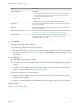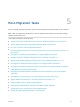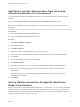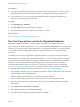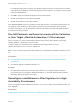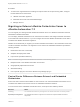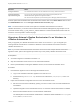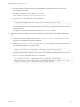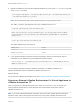7.3
Table Of Contents
- Migrating vRealize Automation to 7.3 or 7.3.1
- Contents
- Updated Information
- Migrating vRealize Automation
- Migration Prerequisites
- Pre-Migration Tasks
- Review Changes Introduced by Migration from vRealize Automation 6.2.x to 7.x
- Set the vRealize Automation PostgreSQL Replication Mode to Asynchronous
- Change DoDeletes Setting on the vSphere Agent to False
- Prepare vRealize Automation Virtual Machines for Migration
- Gather Information Required for Migration
- Obtain the Encryption Key
- List Tenant and IaaS Administrators
- Add Each Tenant from the Source Environment
- Create an Administrator for Each Added Tenant
- Synchronize Users and Groups Before Migration to a Minimal Environment
- Synchronize Users and Groups Before Migration to a High-Availability Environment
- Run Data Collection in Source
- Manually Clone the Source Microsoft SQL Database
- Snapshot the Target Environment
- Migration Procedures
- Post-Migration Tasks
- Add Tenant and IaaS Administrators
- Set the vRealize Automation PostgreSQL Replication Mode to Synchronous
- Run Test Connection and Verify Migrated Endpoints
- Run Data Collection on Target
- Reconfigure Load Balancers After Migration
- Migrating an External vRealize Orchestrator Server to vRealize Automation 7.3
- Control Center Differences Between External and Embedded Orchestrator
- Migrate an External vRealize Orchestrator 6.x on Windows to vRealize Automation 7.3
- Migrate an External vRealize Orchestrator 6.x Virtual Appliance to vRealize Automation 7.3
- Migrate an External vRealize Orchestrator 7.x to vRealize Automation 7.3
- Configure the Built-In vRealize Orchestrator Server
- Migrate the Embedded vRealize Orchestrator Server
- Reconfigure the vRealize Automation Endpoint
- Reconfigure the vRealize Automation Infrastructure Endpoint
- Install vRealize Orchestrator Customization
- Reconfigure Embedded vRealize Orchestrator Endpoint
- Reconfigure the Azure Endpoint
- Migrate Automation Application Services
- Update Software Agent on Existing Virtual Machines
- Delete Original Target vRealize Automation IaaS Microsoft SQL Database
- Update Data Center Location Menu Contents After Migration
- Validate the Target vRealize Automation 7.3 Environment
- Troubleshooting Migration
- PostgreSQL Version Causes Error
- Some Virtual Machines Do Not Have a Deployment Created during Migration
- Load Balancer Configuration Causes Timeout for Long-Running Operations
- Migration Log Locations
- Catalog Items Appear in the Service Catalog After Migration But Are Not Available to Request
- Empty Deployments Are Seen in vRealize Automation After Migration
- XaaS Resource Mapping Named Deployment Is Missing After Migration
If a certificate prompt does not appear, the certificate might currently be correctly stored in a trusted
root authority of the Windows machine hosting service for the endpoint, for example as a proxy agent
machine or DEM machine.
7 Click OK to apply the certificate acceptance and save the endpoint.
8 Repeat this procedure for each vSphere endpoint.
9 Repeat this procedure for each NSX endpoint.
If the Test Connection action is successful but some data collection or provisioning operations fail, you
can install the same certificate on all the agent machines that serve the endpoint and on all DEM
machines. Alternatively, you can uninstall the certificate from existing machines and repeat the above
procedure for the failing endpoint.
Run NSX Network and Security Inventory Data Collection
in Your Target vRealize Automation 7.3 Environment
After you migrate, you must run NSX Network and Security Inventory data collection in the target
VMware vRealize ™ Automation 7.3 environment.
This data collection is necessary for the Load Balancer Reconfigure action to work in
vRealize Automation 7.3 for 7.1 and 7.2 deployments.
Note You do not need to perform this data collection if you migrated from vRealize Automation 6.2.x to
7.3.
Prerequisites
n
Run NSX Network and Security Inventory Data Collection in the Source vRealize Automation
Environment .
n
Successfully migrate to vRealize Automation 7.3.
Procedure
u
Run NSX Network and Security Inventory data collection in your target vRealize Automation
environment before you migrate to vRealize Automation 7.3. See Start Endpoint Data Collection
Manually in Managing vRealize Automation.
Reconfigure Load Balancers After Migration to a High-
Availability Environment
When you migrate to a high-availability environment, you must reconfigure each load balancer after you
finish migration.
Prerequisites
Migrate vRealize Automation Source Data to a vRealize Automation 7.3 High-Availability Environment.
Migrating vRealize Automation to 7.3 or 7.3.1
VMware, Inc. 35