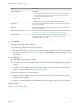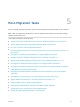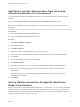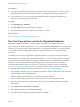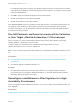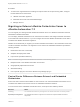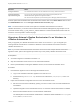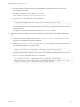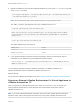7.3
Table Of Contents
- Migrating vRealize Automation to 7.3 or 7.3.1
- Contents
- Updated Information
- Migrating vRealize Automation
- Migration Prerequisites
- Pre-Migration Tasks
- Review Changes Introduced by Migration from vRealize Automation 6.2.x to 7.x
- Set the vRealize Automation PostgreSQL Replication Mode to Asynchronous
- Change DoDeletes Setting on the vSphere Agent to False
- Prepare vRealize Automation Virtual Machines for Migration
- Gather Information Required for Migration
- Obtain the Encryption Key
- List Tenant and IaaS Administrators
- Add Each Tenant from the Source Environment
- Create an Administrator for Each Added Tenant
- Synchronize Users and Groups Before Migration to a Minimal Environment
- Synchronize Users and Groups Before Migration to a High-Availability Environment
- Run Data Collection in Source
- Manually Clone the Source Microsoft SQL Database
- Snapshot the Target Environment
- Migration Procedures
- Post-Migration Tasks
- Add Tenant and IaaS Administrators
- Set the vRealize Automation PostgreSQL Replication Mode to Synchronous
- Run Test Connection and Verify Migrated Endpoints
- Run Data Collection on Target
- Reconfigure Load Balancers After Migration
- Migrating an External vRealize Orchestrator Server to vRealize Automation 7.3
- Control Center Differences Between External and Embedded Orchestrator
- Migrate an External vRealize Orchestrator 6.x on Windows to vRealize Automation 7.3
- Migrate an External vRealize Orchestrator 6.x Virtual Appliance to vRealize Automation 7.3
- Migrate an External vRealize Orchestrator 7.x to vRealize Automation 7.3
- Configure the Built-In vRealize Orchestrator Server
- Migrate the Embedded vRealize Orchestrator Server
- Reconfigure the vRealize Automation Endpoint
- Reconfigure the vRealize Automation Infrastructure Endpoint
- Install vRealize Orchestrator Customization
- Reconfigure Embedded vRealize Orchestrator Endpoint
- Reconfigure the Azure Endpoint
- Migrate Automation Application Services
- Update Software Agent on Existing Virtual Machines
- Delete Original Target vRealize Automation IaaS Microsoft SQL Database
- Update Data Center Location Menu Contents After Migration
- Validate the Target vRealize Automation 7.3 Environment
- Troubleshooting Migration
- PostgreSQL Version Causes Error
- Some Virtual Machines Do Not Have a Deployment Created during Migration
- Load Balancer Configuration Causes Timeout for Long-Running Operations
- Migration Log Locations
- Catalog Items Appear in the Service Catalog After Migration But Are Not Available to Request
- Empty Deployments Are Seen in vRealize Automation After Migration
- XaaS Resource Mapping Named Deployment Is Missing After Migration
Prerequisites
n
You have a distributed vRealize Automation environment that you migrated from 7.3 or you have a
distributed vRealize Automation environment that you upgraded from a version earlier than 7.3.
n
You are logged in as root to the appropriate vRealize Automation Appliance Management at
https://vra-va-hostname.domain.name:5480.
Procedure
1 Click vRA Settings > Database.
2 Click Sync Mode and wait until the action completes.
3 Verify that all nodes in the Sync State column display Sync status.
What to do next
Run Test Connection and Verify Migrated Endpoints.
Run Test Connection and Verify Migrated Endpoints
Migrating to vRealize Automation 7.3 makes changes to endpoints in the target environment.
After you migrate to vRealize Automation 7.3, you must use the Test Connection action for all applicable
endpoints. You might also need to make adjustments to some migrated endpoints. For more information,
see Considerations When Working With Upgraded or Migrated Endpoints in Configuring vRealize
Automation.
The default security setting for upgraded or migrated endpoints is to not accept untrusted certificates.
After upgrading or migrating from pre-vRealize Automation 7.3, if you were using untrusted certificates
you must perform the following steps for all vSphere and NSX endpoints to enable certificate validation.
Otherwise, the endpoint operations fail with certificate errors. For more information see VMware
Knowledge Base articles Endpoint communication is broken after upgrade to vRA 7.3 (2150230) at
http://kb.vmware.com/kb/2150230 and How to download and install vCenter Server root certificates to
avoid Web Browser certificate warnings (2108294) at http://kb.vmware.com/kb/2108294.
1 After upgrade or migration, log in to the vRealize Automation vSphere agent machine and restart your
vSphere agents by using the Services tab.
Migration might not restart all agents, so manually restart them if needed.
2 Wait for at least one ping report to finish. It takes a minute or two for a ping report to finish.
3 When the vSphere agents have started data collection, log in to vRealize Automation as an IaaS
administrator.
4 Click Infrastructure > Endpoints > Endpoints.
5 Edit a vSphere endpoint and click Test Connection.
6 If a certificate prompt appears, click OK to accept the certificate.
Migrating vRealize Automation to 7.3 or 7.3.1
VMware, Inc. 34