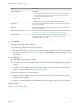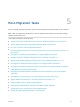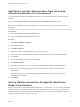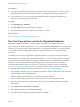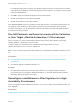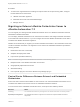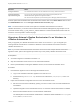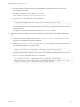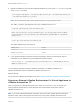7.3
Table Of Contents
- Migrating vRealize Automation to 7.3 or 7.3.1
- Contents
- Updated Information
- Migrating vRealize Automation
- Migration Prerequisites
- Pre-Migration Tasks
- Review Changes Introduced by Migration from vRealize Automation 6.2.x to 7.x
- Set the vRealize Automation PostgreSQL Replication Mode to Asynchronous
- Change DoDeletes Setting on the vSphere Agent to False
- Prepare vRealize Automation Virtual Machines for Migration
- Gather Information Required for Migration
- Obtain the Encryption Key
- List Tenant and IaaS Administrators
- Add Each Tenant from the Source Environment
- Create an Administrator for Each Added Tenant
- Synchronize Users and Groups Before Migration to a Minimal Environment
- Synchronize Users and Groups Before Migration to a High-Availability Environment
- Run Data Collection in Source
- Manually Clone the Source Microsoft SQL Database
- Snapshot the Target Environment
- Migration Procedures
- Post-Migration Tasks
- Add Tenant and IaaS Administrators
- Set the vRealize Automation PostgreSQL Replication Mode to Synchronous
- Run Test Connection and Verify Migrated Endpoints
- Run Data Collection on Target
- Reconfigure Load Balancers After Migration
- Migrating an External vRealize Orchestrator Server to vRealize Automation 7.3
- Control Center Differences Between External and Embedded Orchestrator
- Migrate an External vRealize Orchestrator 6.x on Windows to vRealize Automation 7.3
- Migrate an External vRealize Orchestrator 6.x Virtual Appliance to vRealize Automation 7.3
- Migrate an External vRealize Orchestrator 7.x to vRealize Automation 7.3
- Configure the Built-In vRealize Orchestrator Server
- Migrate the Embedded vRealize Orchestrator Server
- Reconfigure the vRealize Automation Endpoint
- Reconfigure the vRealize Automation Infrastructure Endpoint
- Install vRealize Orchestrator Customization
- Reconfigure Embedded vRealize Orchestrator Endpoint
- Reconfigure the Azure Endpoint
- Migrate Automation Application Services
- Update Software Agent on Existing Virtual Machines
- Delete Original Target vRealize Automation IaaS Microsoft SQL Database
- Update Data Center Location Menu Contents After Migration
- Validate the Target vRealize Automation 7.3 Environment
- Troubleshooting Migration
- PostgreSQL Version Causes Error
- Some Virtual Machines Do Not Have a Deployment Created during Migration
- Load Balancer Configuration Causes Timeout for Long-Running Operations
- Migration Log Locations
- Catalog Items Appear in the Service Catalog After Migration But Are Not Available to Request
- Empty Deployments Are Seen in vRealize Automation After Migration
- XaaS Resource Mapping Named Deployment Is Missing After Migration
Option Description
Authentication mode
n
Windows
If you use the Windows authentication mode, the IaaS service user must
have the SQL Server db_owner role. The same permissions apply when
using SQL Server authentication mode.
n
SQL Server
SQL Server opens the Login name and Password text boxes.
Login name Login name of the SQL Server user with the db_owner role for the cloned IaaS
Microsoft SQL database.
Password Password for the SQL Server user with the db_owner role for the cloned IaaS
Microsoft SQL database.
Original encryption key Original encryption key that you retrieve from the source environment. See Obtain
the Encryption Key from the Source vRealize Automation Environment.
New passphrase A series of words used to generate a new encryption key. You use this
passphrase each time you install a new IaaS component in the target
vRealize Automation environment.
7 Click Validate.
The page displays the validation progress.
n
If all the items validate successfully, go to step 8.
n
If an item fails to validate, inspect the error message and the validation log file on the IaaS nodes.
For log file locations, see Migration Log Locations. Click Edit Settings and edit the problem item.
Go to step 7.
8 Click Migrate.
The page displays the migration progress.
n
If migration is successful, the page displays information about the Software Agent post-migration
update.
n
If migration is unsuccessful, inspect the migration log files on the virtual appliance and the IaaS
nodes. For log file locations, see Migration Log Locations.
Finish these steps before you restart migration.
a Revert your target vRealize Automation environment to the state you captured when you took a
snapshot before migration.
b Restore your target IaaS Microsoft SQL database using the backup of the source IaaS database.
What to do next
Chapter 5 Post-Migration Tasks.
Migrating vRealize Automation to 7.3 or 7.3.1
VMware, Inc. 31