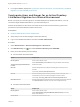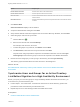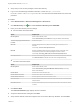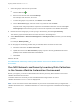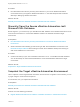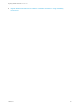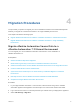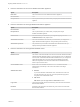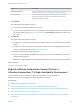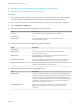7.3
Table Of Contents
- Migrating vRealize Automation to 7.3 or 7.3.1
- Contents
- Updated Information
- Migrating vRealize Automation
- Migration Prerequisites
- Pre-Migration Tasks
- Review Changes Introduced by Migration from vRealize Automation 6.2.x to 7.x
- Set the vRealize Automation PostgreSQL Replication Mode to Asynchronous
- Change DoDeletes Setting on the vSphere Agent to False
- Prepare vRealize Automation Virtual Machines for Migration
- Gather Information Required for Migration
- Obtain the Encryption Key
- List Tenant and IaaS Administrators
- Add Each Tenant from the Source Environment
- Create an Administrator for Each Added Tenant
- Synchronize Users and Groups Before Migration to a Minimal Environment
- Synchronize Users and Groups Before Migration to a High-Availability Environment
- Run Data Collection in Source
- Manually Clone the Source Microsoft SQL Database
- Snapshot the Target Environment
- Migration Procedures
- Post-Migration Tasks
- Add Tenant and IaaS Administrators
- Set the vRealize Automation PostgreSQL Replication Mode to Synchronous
- Run Test Connection and Verify Migrated Endpoints
- Run Data Collection on Target
- Reconfigure Load Balancers After Migration
- Migrating an External vRealize Orchestrator Server to vRealize Automation 7.3
- Control Center Differences Between External and Embedded Orchestrator
- Migrate an External vRealize Orchestrator 6.x on Windows to vRealize Automation 7.3
- Migrate an External vRealize Orchestrator 6.x Virtual Appliance to vRealize Automation 7.3
- Migrate an External vRealize Orchestrator 7.x to vRealize Automation 7.3
- Configure the Built-In vRealize Orchestrator Server
- Migrate the Embedded vRealize Orchestrator Server
- Reconfigure the vRealize Automation Endpoint
- Reconfigure the vRealize Automation Infrastructure Endpoint
- Install vRealize Orchestrator Customization
- Reconfigure Embedded vRealize Orchestrator Endpoint
- Reconfigure the Azure Endpoint
- Migrate Automation Application Services
- Update Software Agent on Existing Virtual Machines
- Delete Original Target vRealize Automation IaaS Microsoft SQL Database
- Update Data Center Location Menu Contents After Migration
- Validate the Target vRealize Automation 7.3 Environment
- Troubleshooting Migration
- PostgreSQL Version Causes Error
- Some Virtual Machines Do Not Have a Deployment Created during Migration
- Load Balancer Configuration Causes Timeout for Long-Running Operations
- Migration Log Locations
- Catalog Items Appear in the Service Catalog After Migration But Are Not Available to Request
- Empty Deployments Are Seen in vRealize Automation After Migration
- XaaS Resource Mapping Named Deployment Is Missing After Migration
7 Select the groups and users to synchronize.
a
Click the New icon .
b Enter the user domain and click Find Groups.
For example, enter dc=vcac,dc=local.
c To select the groups to synchronize, click Select and click Next.
d On the Select Users page, select the users to synchronize and click Next.
Only add users and groups that are required to use vRealize Automation. Do not select Sync
nested groups unless all of the groups in the nest are required to use vRealize Automation.
8 Review the users and groups you are syncing to the directory, and click Sync Directory.
The directory synchronization takes some time and runs in the background.
9 Select Administration > Directories Management > Identity Providers, and click your new identity
provider.
For example, WorkspaceIDP__1.
10 On the page for the identity provider that you selected, add a connector for each node.
a Follow the instructions for Add a Connector.
b Update the value for the IdP Hostname property to point to the fully qualified domain name
(FQDN) for the vRealize Automation load balancer.
c Click Save.
What to do next
Run NSX Network and Security Inventory Data Collection in the Source vRealize Automation
Environment.
Run NSX Network and Security Inventory Data Collection
in the Source vRealize Automation Environment
Before you migrate, you must run NSX Network and Security Inventory data collection in the source
vRealize Automation environment.
This data collection is necessary for the Load Balancer Reconfigure action to work in
vRealize Automation 7.3 for 7.1 and 7.2 deployments.
Note You do not need to run this data collection in your source environment when you migrate from
vRealize Automation 6.2.x. vRealize Automation 6.2.x does not support the Load Balancer Reconfigure
action.
Migrating vRealize Automation to 7.3 or 7.3.1
VMware, Inc. 24