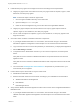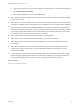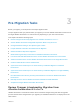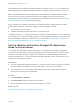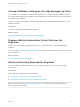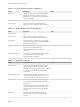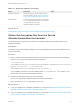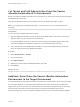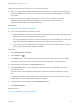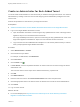7.3
Table Of Contents
- Migrating vRealize Automation to 7.3 or 7.3.1
- Contents
- Updated Information
- Migrating vRealize Automation
- Migration Prerequisites
- Pre-Migration Tasks
- Review Changes Introduced by Migration from vRealize Automation 6.2.x to 7.x
- Set the vRealize Automation PostgreSQL Replication Mode to Asynchronous
- Change DoDeletes Setting on the vSphere Agent to False
- Prepare vRealize Automation Virtual Machines for Migration
- Gather Information Required for Migration
- Obtain the Encryption Key
- List Tenant and IaaS Administrators
- Add Each Tenant from the Source Environment
- Create an Administrator for Each Added Tenant
- Synchronize Users and Groups Before Migration to a Minimal Environment
- Synchronize Users and Groups Before Migration to a High-Availability Environment
- Run Data Collection in Source
- Manually Clone the Source Microsoft SQL Database
- Snapshot the Target Environment
- Migration Procedures
- Post-Migration Tasks
- Add Tenant and IaaS Administrators
- Set the vRealize Automation PostgreSQL Replication Mode to Synchronous
- Run Test Connection and Verify Migrated Endpoints
- Run Data Collection on Target
- Reconfigure Load Balancers After Migration
- Migrating an External vRealize Orchestrator Server to vRealize Automation 7.3
- Control Center Differences Between External and Embedded Orchestrator
- Migrate an External vRealize Orchestrator 6.x on Windows to vRealize Automation 7.3
- Migrate an External vRealize Orchestrator 6.x Virtual Appliance to vRealize Automation 7.3
- Migrate an External vRealize Orchestrator 7.x to vRealize Automation 7.3
- Configure the Built-In vRealize Orchestrator Server
- Migrate the Embedded vRealize Orchestrator Server
- Reconfigure the vRealize Automation Endpoint
- Reconfigure the vRealize Automation Infrastructure Endpoint
- Install vRealize Orchestrator Customization
- Reconfigure Embedded vRealize Orchestrator Endpoint
- Reconfigure the Azure Endpoint
- Migrate Automation Application Services
- Update Software Agent on Existing Virtual Machines
- Delete Original Target vRealize Automation IaaS Microsoft SQL Database
- Update Data Center Location Menu Contents After Migration
- Validate the Target vRealize Automation 7.3 Environment
- Troubleshooting Migration
- PostgreSQL Version Causes Error
- Some Virtual Machines Do Not Have a Deployment Created during Migration
- Load Balancer Configuration Causes Timeout for Long-Running Operations
- Migration Log Locations
- Catalog Items Appear in the Service Catalog After Migration But Are Not Available to Request
- Empty Deployments Are Seen in vRealize Automation After Migration
- XaaS Resource Mapping Named Deployment Is Missing After Migration
List Tenant and IaaS Administrators from the Source
vRealize Automation 6.2.x Environment
Before you migrate a vRealize Automation 6.2.x environment, you must make a list of the tenant and IaaS
administrators for each tenant.
Perform the following procedure for each tenant in the source vRealize Automation console.
Note If you migrate from a vRealize Automation 7.x environment, you do not need to perform this
procedure.
Prerequisites
Log in to the source vRealize Automation console.
1 Open the vRealize Automation console using the fully qualified domain name of the source virtual
appliance: https://vra-va-hostname.domain.name/vcac.
For a high-availability environment, open the console using the fully qualified domain name of the
source virtual appliance load balancer: https://vra-va-lb-hostname.domain.name/vcac.
2 Log in with the user name administrator@vsphere.local and the password that you entered
when you deployed the source vRealize Automation.
Procedure
1 Select Administration > Tenants.
2 Click a tenant name.
3 Click Administrators.
4 Make a list of each tenant and IaaS administrator user name.
5 Click Cancel.
What to do next
Add Each Tenant from the Source vRealize Automation Environment to the Target Environment.
Add Each Tenant from the Source vRealize Automation
Environment to the Target Environment
You must add tenants in the target environment using the name of each tenant in the source environment.
For successful migration, it is mandatory that each tenant in the source environment is created in the
target environment. You must also use a tenant-specific access URL for each tenant that you add using
the tenant URL name from the source environment. If there are unused tenants in the source
environment that you do not want to migrate, delete them from the source environment before migration.
Migrating vRealize Automation to 7.3 or 7.3.1
VMware, Inc. 18