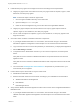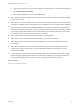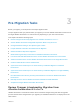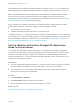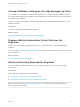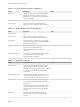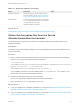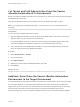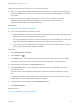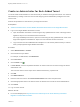7.3
Table Of Contents
- Migrating vRealize Automation to 7.3 or 7.3.1
- Contents
- Updated Information
- Migrating vRealize Automation
- Migration Prerequisites
- Pre-Migration Tasks
- Review Changes Introduced by Migration from vRealize Automation 6.2.x to 7.x
- Set the vRealize Automation PostgreSQL Replication Mode to Asynchronous
- Change DoDeletes Setting on the vSphere Agent to False
- Prepare vRealize Automation Virtual Machines for Migration
- Gather Information Required for Migration
- Obtain the Encryption Key
- List Tenant and IaaS Administrators
- Add Each Tenant from the Source Environment
- Create an Administrator for Each Added Tenant
- Synchronize Users and Groups Before Migration to a Minimal Environment
- Synchronize Users and Groups Before Migration to a High-Availability Environment
- Run Data Collection in Source
- Manually Clone the Source Microsoft SQL Database
- Snapshot the Target Environment
- Migration Procedures
- Post-Migration Tasks
- Add Tenant and IaaS Administrators
- Set the vRealize Automation PostgreSQL Replication Mode to Synchronous
- Run Test Connection and Verify Migrated Endpoints
- Run Data Collection on Target
- Reconfigure Load Balancers After Migration
- Migrating an External vRealize Orchestrator Server to vRealize Automation 7.3
- Control Center Differences Between External and Embedded Orchestrator
- Migrate an External vRealize Orchestrator 6.x on Windows to vRealize Automation 7.3
- Migrate an External vRealize Orchestrator 6.x Virtual Appliance to vRealize Automation 7.3
- Migrate an External vRealize Orchestrator 7.x to vRealize Automation 7.3
- Configure the Built-In vRealize Orchestrator Server
- Migrate the Embedded vRealize Orchestrator Server
- Reconfigure the vRealize Automation Endpoint
- Reconfigure the vRealize Automation Infrastructure Endpoint
- Install vRealize Orchestrator Customization
- Reconfigure Embedded vRealize Orchestrator Endpoint
- Reconfigure the Azure Endpoint
- Migrate Automation Application Services
- Update Software Agent on Existing Virtual Machines
- Delete Original Target vRealize Automation IaaS Microsoft SQL Database
- Update Data Center Location Menu Contents After Migration
- Validate the Target vRealize Automation 7.3 Environment
- Troubleshooting Migration
- PostgreSQL Version Causes Error
- Some Virtual Machines Do Not Have a Deployment Created during Migration
- Load Balancer Configuration Causes Timeout for Long-Running Operations
- Migration Log Locations
- Catalog Items Appear in the Service Catalog After Migration But Are Not Available to Request
- Empty Deployments Are Seen in vRealize Automation After Migration
- XaaS Resource Mapping Named Deployment Is Missing After Migration
Table 3‑3. Target IaaS Database (Continued)
Option Description Value
Original encryption key Original encryption key that you retrieve from the
source environment. See Obtain the Encryption Key
from the Source vRealize Automation Environment.
New passphrase A series of words used to generate a new encryption
key. You use this passphrase each time you install a
new IaaS component in the target
vRealize Automation environment.
What to do next
Obtain the Encryption Key from the Source vRealize Automation Environment.
Obtain the Encryption Key from the Source
vRealize Automation Environment
You must enter the encryption key from the source vRealize Automation environment as part of the
migration procedure.
Prerequisites
Verify that you have administrator privileges on the active Manager Service host virtual machine in your
source environment.
Procedure
1 Open a command prompt as an administrator on the virtual machine that hosts the active Manager
Service in your source environment and run this command.
"C:\Program Files
(x86)\VMware\vCAC\Server\ConfigTool\EncryptionKeyTool\DynamicOps.Tools.Encryption
KeyTool.exe" key-read -c "C:\Program Files
(x86)\VMware\vCAC\Server\ManagerService.exe.config" -v
If your installation directory is not in the default location, C:\Program Files (x86)\VMware\vCAC,
edit the path to show your actual installation directory.
2 Save the key that appears after you run the command.
The key is a long string of characters that looks similar to this example:
NRH+f/BlnCB6yvasLS3sxespgdkcFWAEuyV0g4lfryg=.
What to do next
n
If you are migrating from a vRealize Automation 6.2.x environment: Add Each Tenant from the Source
vRealize Automation Environment to the Target Environment.
n
If you are migrating from a vRealize Automation 7.x environment: List Tenant and IaaS Administrators
from the Source vRealize Automation 6.2.x Environment.
Migrating vRealize Automation to 7.3 or 7.3.1
VMware, Inc. 17