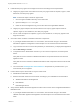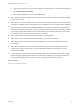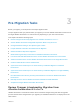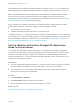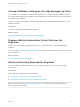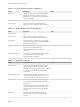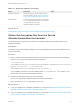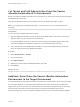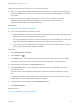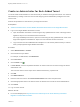7.3
Table Of Contents
- Migrating vRealize Automation to 7.3 or 7.3.1
- Contents
- Updated Information
- Migrating vRealize Automation
- Migration Prerequisites
- Pre-Migration Tasks
- Review Changes Introduced by Migration from vRealize Automation 6.2.x to 7.x
- Set the vRealize Automation PostgreSQL Replication Mode to Asynchronous
- Change DoDeletes Setting on the vSphere Agent to False
- Prepare vRealize Automation Virtual Machines for Migration
- Gather Information Required for Migration
- Obtain the Encryption Key
- List Tenant and IaaS Administrators
- Add Each Tenant from the Source Environment
- Create an Administrator for Each Added Tenant
- Synchronize Users and Groups Before Migration to a Minimal Environment
- Synchronize Users and Groups Before Migration to a High-Availability Environment
- Run Data Collection in Source
- Manually Clone the Source Microsoft SQL Database
- Snapshot the Target Environment
- Migration Procedures
- Post-Migration Tasks
- Add Tenant and IaaS Administrators
- Set the vRealize Automation PostgreSQL Replication Mode to Synchronous
- Run Test Connection and Verify Migrated Endpoints
- Run Data Collection on Target
- Reconfigure Load Balancers After Migration
- Migrating an External vRealize Orchestrator Server to vRealize Automation 7.3
- Control Center Differences Between External and Embedded Orchestrator
- Migrate an External vRealize Orchestrator 6.x on Windows to vRealize Automation 7.3
- Migrate an External vRealize Orchestrator 6.x Virtual Appliance to vRealize Automation 7.3
- Migrate an External vRealize Orchestrator 7.x to vRealize Automation 7.3
- Configure the Built-In vRealize Orchestrator Server
- Migrate the Embedded vRealize Orchestrator Server
- Reconfigure the vRealize Automation Endpoint
- Reconfigure the vRealize Automation Infrastructure Endpoint
- Install vRealize Orchestrator Customization
- Reconfigure Embedded vRealize Orchestrator Endpoint
- Reconfigure the Azure Endpoint
- Migrate Automation Application Services
- Update Software Agent on Existing Virtual Machines
- Delete Original Target vRealize Automation IaaS Microsoft SQL Database
- Update Data Center Location Menu Contents After Migration
- Validate the Target vRealize Automation 7.3 Environment
- Troubleshooting Migration
- PostgreSQL Version Causes Error
- Some Virtual Machines Do Not Have a Deployment Created during Migration
- Load Balancer Configuration Causes Timeout for Long-Running Operations
- Migration Log Locations
- Catalog Items Appear in the Service Catalog After Migration But Are Not Available to Request
- Empty Deployments Are Seen in vRealize Automation After Migration
- XaaS Resource Mapping Named Deployment Is Missing After Migration
For information about the differences between vRealize Automation 6.2.x and 7.x, see Considerations
About Upgrading to This vRealize Automation Version in Upgrading vRealize Automation 6.2.5 to 7.4.
Note The vRealize Production Test Upgrade Assist Tool analyzes your vRealize Automation 6.2.x
environment for any feature configuration that can cause upgrade issues and checks that your
environment is ready for upgrade. To download this tool and related documentation, go to the VMware
vRealize Production Test Tool download product page.
After you migrate from vRealize Automation 6.2.x to the latest version, catalog items that use these
property definitions appear in the service catalog but are not available to request.
n
Control types: Check box or link.
n
Attributes: Relationship, regular expressions, or property layouts.
In vRealize Automation 7.x, the property definitions no longer use these elements. You must recreate the
property definition or configure the property definition to use a vRealize Orchestrator script action rather
than the embedded control types or attributes. For more information, see Catalog Items Appear in the
Service Catalog After Migration But Are Not Available to Request.
Set the vRealize Automation PostgreSQL Replication
Mode to Asynchronous
If you migrate from a distributed vRealize Automation 7.3 environment that operates in PostgreSQL
synchronous replication mode, you must change replication mode to asynchronous on both the source
and target environments before you migrate. If you migrate from a distributed vRealize Automation
environment earlier than 7.3, you must change PostgreSQL replication mode to asynchronous on the
target environment before you migrate.
Prerequisites
n
You have a distributed vRealize Automation 7.3 environment that you want to migrate or you have a
distributed vRealize Automation environment earlier than 7.3 that you want to migrate.
n
You are logged in as root on the appropriate vRealize Automation Appliance Management at
https://vra-va-hostname.domain.name:5480.
Procedure
1 Click vRA Settings > Database.
2 Click Async Mode and wait until the action completes.
3 Verify that all nodes in the Sync State column display Async status.
What to do next
Change DoDeletes Setting on the vSphere Agent to False
Migrating vRealize Automation to 7.3 or 7.3.1
VMware, Inc. 14