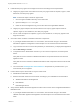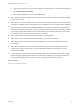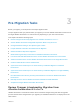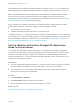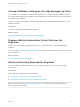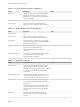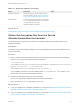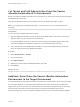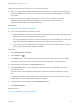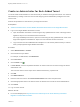7.3
Table Of Contents
- Migrating vRealize Automation to 7.3 or 7.3.1
- Contents
- Updated Information
- Migrating vRealize Automation
- Migration Prerequisites
- Pre-Migration Tasks
- Review Changes Introduced by Migration from vRealize Automation 6.2.x to 7.x
- Set the vRealize Automation PostgreSQL Replication Mode to Asynchronous
- Change DoDeletes Setting on the vSphere Agent to False
- Prepare vRealize Automation Virtual Machines for Migration
- Gather Information Required for Migration
- Obtain the Encryption Key
- List Tenant and IaaS Administrators
- Add Each Tenant from the Source Environment
- Create an Administrator for Each Added Tenant
- Synchronize Users and Groups Before Migration to a Minimal Environment
- Synchronize Users and Groups Before Migration to a High-Availability Environment
- Run Data Collection in Source
- Manually Clone the Source Microsoft SQL Database
- Snapshot the Target Environment
- Migration Procedures
- Post-Migration Tasks
- Add Tenant and IaaS Administrators
- Set the vRealize Automation PostgreSQL Replication Mode to Synchronous
- Run Test Connection and Verify Migrated Endpoints
- Run Data Collection on Target
- Reconfigure Load Balancers After Migration
- Migrating an External vRealize Orchestrator Server to vRealize Automation 7.3
- Control Center Differences Between External and Embedded Orchestrator
- Migrate an External vRealize Orchestrator 6.x on Windows to vRealize Automation 7.3
- Migrate an External vRealize Orchestrator 6.x Virtual Appliance to vRealize Automation 7.3
- Migrate an External vRealize Orchestrator 7.x to vRealize Automation 7.3
- Configure the Built-In vRealize Orchestrator Server
- Migrate the Embedded vRealize Orchestrator Server
- Reconfigure the vRealize Automation Endpoint
- Reconfigure the vRealize Automation Infrastructure Endpoint
- Install vRealize Orchestrator Customization
- Reconfigure Embedded vRealize Orchestrator Endpoint
- Reconfigure the Azure Endpoint
- Migrate Automation Application Services
- Update Software Agent on Existing Virtual Machines
- Delete Original Target vRealize Automation IaaS Microsoft SQL Database
- Update Data Center Location Menu Contents After Migration
- Validate the Target vRealize Automation 7.3 Environment
- Troubleshooting Migration
- PostgreSQL Version Causes Error
- Some Virtual Machines Do Not Have a Deployment Created during Migration
- Load Balancer Configuration Causes Timeout for Long-Running Operations
- Migration Log Locations
- Catalog Items Appear in the Service Catalog After Migration But Are Not Available to Request
- Empty Deployments Are Seen in vRealize Automation After Migration
- XaaS Resource Mapping Named Deployment Is Missing After Migration
n
Install relevant proxy agents on the target environment according to these requirements.
n
Target proxy agent name must match the source proxy agent name for vSphere, Hyper-V, Citrix
XenServer, and Test proxy agents.
Note Finish these steps to obtain an agent name.
1 Go to the agent installation directory on the IaaS node.
2 Open the VRMAgent.exe.config file.
3 Under the serviceConfiguration tag, look for the value of the agentName attribute.
n
Target proxy agent endpoint name must match the source proxy agent endpoint name for
vSphere, Hyper-V, Citrix XenServer, and Test proxy agents.
n
Do not create an endpoint for vSphere, Hyper-V, Citrix XenServer, or Test proxy agents on the
target environment.
n
Check the version numbers of vRealize Automation components.
a In your target vRealize Automation 7.3 environment, start a browser and go to the vRealize
Automation appliance management console at https://vra-va-hostname.domain.name:5480.
b Log in with the user name root and the password you entered when you deployed the appliance.
c Select vRA Settings > Cluster.
d To expand the Host / Node Name records so you can see the components, click the expand
button.
Verify that the version numbers of vRealize Automation components match across all virtual
appliance nodes.
Verify that the version numbers of vRealize Automation IaaS components match across all IaaS
nodes.
e You must review Knowledge Base article 000051531 and perform any relevant fixes to your
environments prior to migration.
n
Perform these steps to direct traffic to only the master node.
a Disable all the redundant nodes.
b Remove the health monitors for these items according to your load balancer documentation:
n
vRealize Automation virtual appliance
n
IaaS Website
n
IaaS Manager Service
n
Verify that the vRealize Automation appliance master node connects to the PostgreSQL database in
MASTER mode.
a In your target vRealize Automation 7.3 environment, start a browser and go to the master
vRealize Automation appliance management console at https://vra-va-hostname.domain.name:
5480.
Migrating vRealize Automation to 7.3 or 7.3.1
VMware, Inc. 11