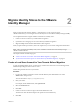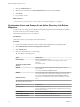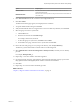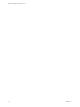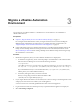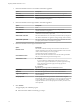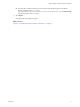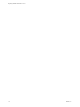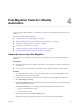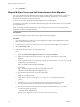7.2
Table Of Contents
Post-Migration Tasks for vRealize
Automation 4
After you migrate VMware vRealize ™ Automation, perform the post-migration tasks that pertain to your
situation.
This chapter includes the following topics:
n
“Update the License Key After Migration,” on page 19
n
“Migrate Multiple Tenant and IaaS Administrators After Migration,” on page 20
n
“Reinstall the vRealize Orchestrator Plug-Ins,” on page 21
n
“Recongure Load Balancers,” on page 21
n
“Validate the vRealize Automation Migrated Environment,” on page 22
n
“Restore Embedded vRealize Orchestrator Endpoint,” on page 22
Update the License Key After Migration
After migration, you must update your license key to use the target version of the vRealize Automation
appliance.
Prerequisites
n
Successful migration from your vRealize Automation 6.2.x environment to a vRealize Automation 7.2
environment.
n
License key that you entered when you installed the target vRealize Automation 7.2 environment.
Procedure
1 Go to the management console for your target virtual appliance by using its fully qualied domain
name, hps://va-hostname.domain.name:5480.
2 Log in with the user name root and the password you entered when the appliance was deployed.
3 Select vRA > Licensing.
4 In the New License Key text box, enter the license key that you entered when you installed the target
vRealize Automationenvironment.
If the New License Key tab is not available, perform these steps and repeat the procedure.
a Log out of the management console.
b Clear your browser cache.
5 Enter your license key in the New License Key text box.
Endpoints and quotas are agged according to your end-user license agreement (EULA).
VMware, Inc.
19