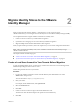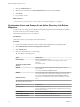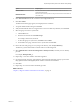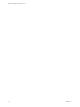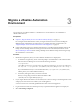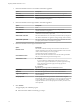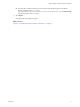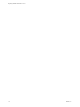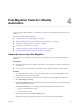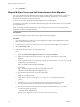7.2
Table Of Contents
Migrate a vRealize Automation
Environment 3
You can migrate your VMware vRealize ™ Automation 6.2.x environment to a new installation of
vRealize Automation 7.2.
Prerequisites
n
Chapter 2, “Migrate Identity Stores to the VMware Identity Manager,” on page 11.
Do not migrate tenant administrators when you migrate tenants and stores. Perform the Migrate
Multiple Tenant Administrators procedure when you complete migration. For information, see
“Migrate Multiple Tenant and IaaS Administrators After Migration,” on page 20 .
n
Create a full backup of the source vRealize Automation 6.2.x IaaS Microsoft SQL database and use the
backup to restore the SQL database in the target environment. For information, nd articles on the
Microsoft Developer Network about creating a full SQL Server database backup and restoring an SQL
Server database to a new location.
Procedure
1 Obtain the encryption key from your source vRealize Automation 6.2.x deployment.
a To obtain the encryption key, start a command prompt as an administrator on the virtual machine
that hosts the active Manager service and run the following command.
"C:\Program Files
(x86)\VMware\vCAC\Server\ConfigTool\EncryptionKeyTool\DynamicOps.Tools.EncryptionKeyTool.
exe" key-read -c "C:\Program Files (x86)\VMware\vCAC\Server\ManagerService.exe.config" -v
If your installation directory is not in the default location, C:\Program Files (x86)\VMware\vCAC,
edit the path to your actual installation directory.
b Save the key that appears after you run the command.
The key is a long string of characters that looks similar to NRH
+f/BlnCB6yvasLS3sxespgdkcFWAEuyV0g4lfryg=.
2 In your target vRealize Automation 7.2 environment, start a browser and go to the management console
at hps://va-hostname.domain.name:5480 for your virtual appliance.
va-hostname.domain.name is the fully qualied domain name of the virtual appliance.
3 Log in with the user name root and the password you specied when the appliance was deployed.
4 Select vRA > Migration.
VMware, Inc.
15