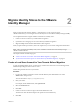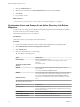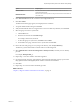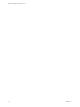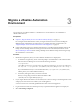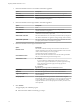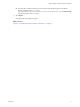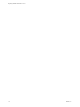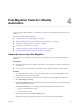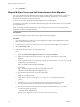7.2
Table Of Contents
Option Sample Input
Bind User UPN
Use the email address format to enter the name of the user who can
authenticate the domain.
Bind DN Password
Enter the Active Directory bind account password for the account that can
search for users.
5 Click Test Connection to test the connection to the congured directory.
6 Click Save & Next.
The Select the Domains page appears, and displays the list of domains.
7 Accept the default domain seing and click Next.
8 Verify that the aribute names are mapped to the correct Active Directory aributes, and click Next.
9 Select the groups and users to synchronize.
a Click the New icon.
b Enter the user domain and click Find Groups.
For example, enter dc=vcac,dc=local.
c To select the groups to synchronize, click Select and click Next.
d On the Select Users page, select the users to synchronize and click Next.
10 Review the users and groups you are syncing to the directory, and click Sync Directory.
The directory synchronization takes some time and runs in the background.
11 Select Administration > Directories Management > Identity Providers, and click your new identity
provider.
For example, WorkspaceIDP__1.
12 Repeat steps 1-11 for each vRealize Automation appliance.
13 Scroll to the boom of the page, and update the value for the IdP Hostname property to point to the
fully qualied domain name (FQDN) for the vRealize Automation load balancer.
14 Click Save.
15 Repeat steps 13–14 for each tenant and identity provider.
What to do next
Chapter 3, “Migrate a vRealize Automation Environment,” on page 15
Chapter 2 Migrate Identity Stores to the VMware Identity Manager
VMware, Inc. 13