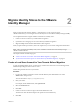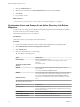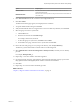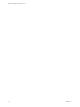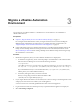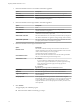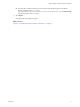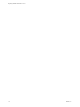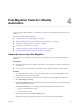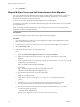7.2
Table Of Contents
7 Click the Administrators tab.
8 Enter the local user name in the Tenant administrators search box and press Enter.
9 Click Finish.
10 Log out of the console.
What to do next
“Synchronize Users and Groups for an Active Directory Link Before Migration,” on page 12
Synchronize Users and Groups for an Active Directory Link Before
Migration
To import your users and groups into vRealize Automation using the Directories Management capability,
you must connect to your Active Directory link.
Perform this procedure for each of your tenants.
Prerequisites
Verify that you have access privileges to the Active Directory.
Procedure
1 Log in to the vRealize Automation console at: https://vra-appliance/vcac/org/tenant_name
2 Select Administration > Directories Management > Directories.
3 Click Add Directory.
4 Enter your Active Directory account seings.
u
Non-Native Active Directories
Option Sample Input
Directory Name
Enter a unique directory name.
Select Active Directory over LDAP when using non-Native Active
Directory.
This Directory Supports DNS
Services
Deselect this option.
Base DN
Enter the distinguished name (DN) of the starting point for directory
server searches.
For example, cn=users,dc=rainpole,dc=local.
Bind DN
Enter the full distinguished name (DN), including common name (CN), of
an Active Directory user account that has privileges to search for users.
For example, infra,cn=users,dc=rainpole,dc=local.
Bind DN Password
Enter the Active Directory password for the account that can search for
users.
u
Native Active Directories
Option Sample Input
Directory Name
Enter a unique directory name.
Select Active Directory (Integrated Windows Authentication) when using
Native Active Directory.
Domain Name
Enter the name of the domain to join.
Domain Admin Username
Enter the user name for the domain admin.
Domain Admin Password
Enter the password for the domain admin account.
Migrating vRealize Automation 6.2 to 7.2
12 VMware, Inc.