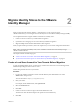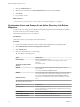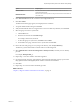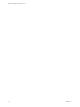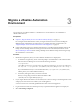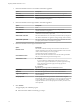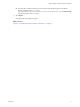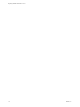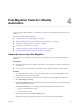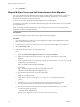7.2
Table Of Contents
Migrate Identity Stores to the VMware
Identity Manager 2
When you migrate from VMware vRealize ™ Automation 6.2.x to the current version of
vRealize Automation, you must migrate the 6.2.x identity stores to the VMware Identity Manager (vIDM).
You complete three tasks to migrate vRealize Automation 6.x identity stores.
1 Create a local user account for your tenants before migration.
2 Synchronize users and groups for an Active Directory link before migration.
3 Migrate multiple tenant and IaaS administrators after migration.
When you perform these procedures, refer to the snapshot of your 6.2.x tenant conguration information.
N After you migrate the identity stores, users of vRealize Code Stream must manually reassign
vRealize Code Stream roles.
This chapter includes the following topics:
n
“Create a Local User Account for Your Tenants Before Migration,” on page 11
n
“Synchronize Users and Groups for an Active Directory Link Before Migration,” on page 12
Create a Local User Account for Your Tenants Before Migration
As part of migrating identity stores, you must set up a tenant with a local user account and assign tenant
administrator privileges to the local user account.
Perform this procedure for each of your tenants.
Procedure
1 Log in to the vRealize Automation console with the default system administrator user name
administrator and password.
The console location is https://vra-appliance/vcac/.
2 Click your tenant.
For example, for the default tenant, click vsphere.local.
3 Select the Local Users tab.
4 Click New.
5 Create a local user account to assign to the tenant administrator role.
The local user name should be unique to the vsphere.local Active Directory.
6 Click OK.
VMware, Inc.
11