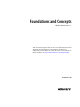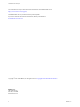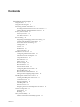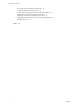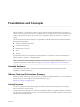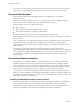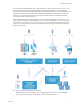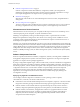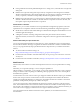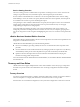7.1
Table Of Contents
- Foundations and Concepts
- Contents
- Foundations and Concepts
- Using Scenarios
- Using the Goal Navigator
- Introducing vRealize Automation
- Tenancy and User Roles
- Service Catalog
- Infrastructure as a Service
- XaaS Blueprints and Resource Actions
- Common Components
- Life Cycle Extensibility
- vRealize Automation Extensibility Options
- Leveraging Existing and Future Infrastructure
- Configuring Business-Relevant Services
- Extending vRealize Automation with Event-Based Workflows
- Integrating with Third-Party Management Systems
- Adding New IT Services and Creating New Actions
- Calling vRealize Automation Services from External Applications
- Distributed Execution
- Index
For example, you can use Installing and Conguring vRealize Automation for the Rainpole Scenario to install a
working proof of concept vRealize Automation deployment into your existing vSphere environment.
Using the Goal Navigator
The goal navigator guides you through high-level goals that you might want to accomplish in
vRealize Automation.
The goals you can achieve depend on your role. To complete each goal, you must complete a sequence of
steps that are presented on separate pages in the vRealize Automation console.
The goal navigator can answer the following questions:
n
Where do I start?
n
What are all the steps I need to complete to achieve a goal?
n
What are the prerequisites for completing a particular task?
n
Why do I need to do this step and how does this step help me achieve my goal?
The goal navigator is hidden by default. You can expand the goal navigator by clicking the icon on the left
side of the screen.
After you select a goal, you navigate between the pages needed to accomplish the goal by clicking each step.
The goal navigator does not validate that you completed a step, or force you to complete steps in a
particular order. The steps are listed in the recommended sequence. You can return to each goal as many
times as needed.
For each step, the goal navigator provides a description of the task you need to perform on the
corresponding page. The goal navigator does not provide detailed information such as how to complete the
forms on a page. You can hide the page information or move it to a more convenient position on the page. If
you hide the page information, you can display it again by clicking the information icon on the goal
navigator panel.
Introducing vRealize Automation
IT organizations can use VMware vRealize ™ Automation to deliver services to their lines of business.
vRealize Automation provides a secure portal where authorized administrators, developers or business
users can request new IT services and manage specic cloud and IT resources, while ensuring compliance
with business policies. Requests for IT service, including infrastructure, applications, desktops, and many
others, are processed through a common service catalog to provide a consistent user experience.
You can improve cost control by using vRealize Automation to monitor resource and capacity usage. For
further cost control management, you can integrate vRealize Business Advanced or Enterprise Edition with
your vRealize Automation instance to expose the cost of cloud and virtual machine resources, and help you
beer manage capacity, cost, and eciency.
Providing On-Demand Services to Users Overview
You can use the IaaS, Software, and XaaS features of vRealize Automation to model custom on-demand IT
services and deliver them to your users through the vRealize Automation common service catalog.
Catalog items can range in complexity from a single, simple machine with no guest operating system to
complex custom application stacks delivered on multiple machine under a load balancer.
Foundations and Concepts
6 VMware, Inc.