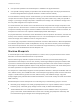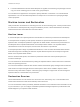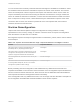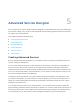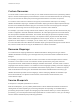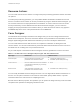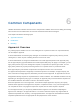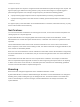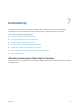6.2
Table Of Contents
- Foundations and Concepts
- Contents
- Foundations and Concepts
- Introducing vRealize Automation
- Tenancy and User Roles
- Service Catalog
- Infrastructure as a Service
- Advanced Service Designer
- Common Components
- Extensibility
- vRealize Automation Extensibility Options
- Leveraging Existing and Future Infrastructure
- Configuring Business-Relevant Services
- Integrating with Third-Party Management Systems
- Adding New IT Services and Creating New Actions
- Calling vRealize Automation Services from External Applications
- Distributed Execution
Resource Actions
You can create custom resource actions to configure the post-provisioning operations that the consumers
can perform.
To create post-provisioning operations, you must publish vRealize Orchestrator workflows as resource
actions. To create a resource action for an item provisioned by using the Advanced Service Designer, you
use a custom resource as an input parameter for the workflow. To create a resource action for an item
that is provisioned by a source different from the Advanced Service Designer, you use a resource
mapping as an input parameter for the workflow. When you entitle the resource actions, they appear in
the Actions drop-down menu of the provisioned items on the Items tab.
Form Designer
The Advanced Service Designer includes a form designer that you can use to design submission and
details forms for blueprints, resources, and actions. Based on the presentation of the workflows, the form
designer dynamically generates default forms and fields you can use to modify the default forms.
You can create interactive forms that the users can complete for submission of catalog items and
resource actions. You can also create read-only forms that define what information the users can see on
the details view for a catalog item or a provisioned resource.
As you create objects in the Advanced Service Designer, forms are generated for common use cases.
Table 5‑1. Advanced Service Designer Object Types and Associated Forms
Object Type Default Form Additional Forms
Service blueprint Request submission form based on the
presentation of the selected workflow.
n
Catalog item details (read-only)
n
Submitted request details (read-only)
Custom resource Resource details form based on the attributes
of the vRealize Orchestrator plug-in inventory
type (read-only).
n
None
Resource action Action submission form based on the
presentation of the selected workflow.
n
Submitted action details (read-only)
You can modify the default forms and design new forms. You can drag fields to add and reorder them on
the form. You can place constraints on the values of certain fields, specify default values, or provide
instructional text for the end user who is completing the form.
Because of their different purposes, the operations you can perform to design read-only forms are limited
compared to the operations for designing submission forms.
Foundations and Concepts
VMware, Inc. 36