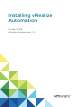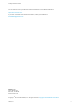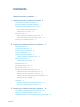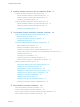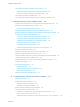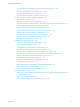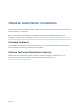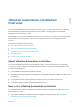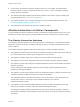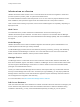7.4
Table Of Contents
- Installing vRealize Automation
- Contents
- vRealize Automation Installation
- Installation Overview
- Preparing for Installation
- Deploying the vRealize Automation Appliance
- Installing with the Installation Wizard
- The Standard Installation Interfaces
- Using the Standard Interfaces for Minimal Deployments
- Using the Standard Interfaces for Distributed Deployments
- Distributed Deployment Checklist
- Disabling Load Balancer Health Checks
- Certificate Trust Requirements in a Distributed Deployment
- Configure Web Component, Manager Service and DEM Host Certificate Trust
- Installation Worksheets
- Configuring Your Load Balancer
- Configuring Appliances for vRealize Automation
- Install the IaaS Components in a Distributed Configuration
- Install IaaS Certificates
- Download the IaaS Installer
- Choosing an IaaS Database Scenario
- Install an IaaS Website Component and Model Manager Data
- Install Additional IaaS Web Server Components
- Install the Active Manager Service
- Install a Backup Manager Service Component
- Installing Distributed Execution Managers
- Configuring Windows Service to Access the IaaS Database
- Verify IaaS Services
- Installing Agents
- Set the PowerShell Execution Policy to RemoteSigned
- Choosing the Agent Installation Scenario
- Agent Installation Location and Requirements
- Installing and Configuring the Proxy Agent for vSphere
- Installing the Proxy Agent for Hyper-V or XenServer
- Installing the VDI Agent for XenDesktop
- Installing the EPI Agent for Citrix
- Installing the EPI Agent for Visual Basic Scripting
- Installing the WMI Agent for Remote WMI Requests
- Silent Installation
- Post-Installation Tasks
- Configure FIPS Compliant Encryption
- Enable Automatic Manager Service Failover
- Automatic PostgreSQL Database Failover
- Replacing Self-Signed Certificates with Certificates Provided by an Authority
- Changing Host Names and IP Addresses
- Licensing vRealize Code Stream
- Installing the vRealize Log Insight Agent
- Change the VMware Remote Console Proxy Port
- Change an Appliance FQDN Back to the Original FQDN
- Configure SQL AlwaysOn Availability Group
- Add Network Interface Controllers After Installing vRealize Automation
- Configure Static Routes
- Access Patch Management
- Configure Access to the Default Tenant
- Troubleshooting an Installation
- Default Log Locations
- Rolling Back a Failed Installation
- Create a Support Bundle
- General Installation Troubleshooting
- Installation or Upgrade Fails with a Load Balancer Timeout Error
- Server Times Are Not Synchronized
- Blank Pages May Appear When Using Internet Explorer 9 or 10 on Windows 7
- Cannot Establish Trust Relationship for the SSL/TLS Secure Channel
- Connect to the Network Through a Proxy Server
- Console Steps for Initial Content Configuration
- Cannot Downgrade vRealize Automation Licenses
- Troubleshooting the vRealize Automation Appliance
- Installers Fail to Download
- Encryption.key File has Incorrect Permissions
- Directories Management Identity Manager Fails to Start After Horizon-Workspace Restart
- Incorrect Appliance Role Assignments After Failover
- Failures After Promotion of Replica and Master Nodes
- Incorrect Component Service Registrations
- Additional NIC Causes Management Interface Errors
- Cannot Promote a Secondary Virtual Appliance to Master
- Active Directory Sync Log Retention Time Is Too Short
- RabbitMQ Cannot Resolve Host Names
- Troubleshooting IaaS Components
- Prerequisite Fixer Cannot Install .NET Features
- Validating Server Certificates for IaaS
- Credentials Error When Running the IaaS Installer
- Save Settings Warning Appears During IaaS Installation
- Website Server and Distributed Execution Managers Fail to Install
- IaaS Authentication Fails During IaaS Web and Model Management Installation
- Failed to Install Model Manager Data and Web Components
- IaaS Windows Servers Do Not Support FIPS
- Adding an XaaS Endpoint Causes an Internal Error
- Uninstalling a Proxy Agent Fails
- Machine Requests Fail When Remote Transactions Are Disabled
- Error in Manager Service Communication
- Email Customization Behavior Has Changed
- Troubleshooting Log-In Errors
n
In this release, the vRealize Automation appliance uses TLS 1.2 by default. The administration
interface includes an option to temporarily enable TLS 1.0 and 1.1, which is needed for updating
existing agents to this release.
n
The vRealize Automation appliance administration interface now includes a page for installing and
managing patches. See Access Patch Management.
n
This release describes how to change the default proxy port for VMware Remote Console. See
Change the VMware Remote Console Proxy Port.
n
This release fixes some broken Help links in the installation wizard.
vRealize Automation Installation Components
A typical vRealize Automation installation consists of a vRealize Automation appliance and one or more
Windows servers that, taken together, provide vRealize Automation Infrastructure as a Service (IaaS).
The vRealize Automation Appliance
The vRealize Automation appliance is a preconfigured Linux virtual appliance. The vRealize Automation
appliance is delivered as an open virtualization file that you deploy on existing virtualized infrastructure
such as vSphere.
The vRealize Automation appliance performs several functions central to vRealize Automation.
n
The appliance contains the server that hosts the vRealize Automation product portal, where users log
in to access self-service provisioning and management of cloud services.
n
The appliance manages single sign-on (SSO) for user authorization and authentication.
n
The appliance server hosts a management interface for vRealize Automation appliance settings.
n
The appliance includes a preconfigured PostgreSQL database used for internal vRealize Automation
appliance operations.
In large deployments with redundant appliances, the secondary appliance databases serve as
replicas to provide high availability.
n
The appliance includes a preconfigured instance of vRealize Orchestrator. vRealize Automation uses
vRealize Orchestrator workflows and actions to extend its capabilities.
The embedded instance of vRealize Orchestrator is now recommended. In older deployments or
special cases, however, users might connect vRealize Automation to an external
vRealize Orchestrator instead.
n
The appliance contains the downloadable Management Agent installer. All Windows servers that
make up your vRealize Automation IaaS must install the Management Agent.
The Management Agent registers IaaS Windows servers with the vRealize Automation appliance,
automates the installation and management of IaaS components, and collects support and telemetry
information.
Installing vRealize Automation
VMware, Inc. 9